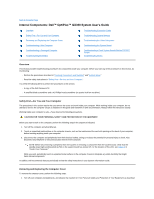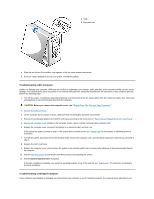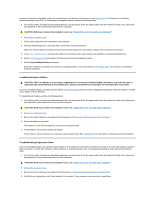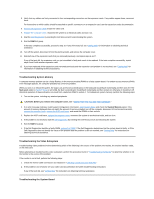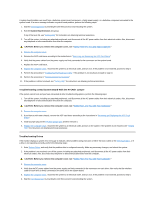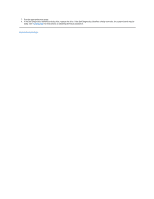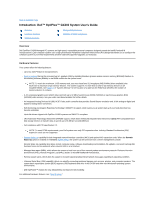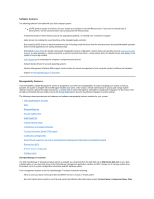Dell OptiPlex GX300 User Guide - Page 46
Troubleshooting the Battery, Troubleshooting Expansion Cards
 |
View all Dell OptiPlex GX300 manuals
Add to My Manuals
Save this manual to your list of manuals |
Page 46 highlights
computer is dropped or damaged, contact the manufacturer of the device for instructions or see "Getting Help" for information on obtaining technical assistance from Dell. To troubleshoot a damaged computer, perform the following steps: 1. Turn off the system, including any attached peripherals, and disconnect all the AC power cables from their electrical outlets. Also, disconnect any telephone or telecommunication lines from the computer. CAUTION: Before you remove the computer cover, see "Safety First-For Your and Your Computer." 2. Remove the computer cover. 3. Check all the expansion-card connections in the computer. 4. Verify the diskette/tape drive, hard-disk drive, and all other internal connections. Make sure that all cables are properly connected and that all components are properly seated in their connectors and sockets. 5. Replace the computer cover, reconnect the system to an electrical outlet, and reconnect any telephone or telecommunication lines. 6. Start the Dell Diagnostics by inserting the Dell ResourceCD and rebooting the system. 7. Run the System Board Devices test group. If the tests complete successfully, your system is operating properly. If any of the tests fail, see "Getting Help" for instructions on obtaining technical assistance. Troubleshooting the Battery CAUTION: There is a danger of a new battery exploding if it is incorrectly installed. Replace the battery only with the same or equivalent type recommended by the manufacturer. Discard used batteries according to the manufacturer's instructions. If an error message indicates a problem with the battery or if System Setup loses the system configuration information when the computer is turned off, the battery may be defective. To troubleshoot the battery, perform the following steps: 1. Turn off the system, including any attached peripherals, and disconnect all the AC power cables from their electrical outlets. Also, disconnect any telephone or telecommunication lines from the computer. CAUTION: Before you remove the computer cover, see "Safety First-For You and Your Computer." 2. Remove the computer cover. 3. Remove the AGP card brace according to the instructions in "Removing and Replacing the AGP Card Brace." 4. Reseat the battery in its socket. The battery is a coin cell that snaps into a socket on the system board. 5. If the problem is not resolved, replace the battery. If the problem is still not resolved, you may have a faulty system board. See "Getting Help" for instructions on obtaining technical assistance. Troubleshooting Expansion Cards If an error message indicates an expansion-card problem or if an expansion card seems to perform incorrectly or not at all, the problem could be a faulty connection, a conflict with software or other hardware, or a faulty expansion card. To troubleshoot expansion cards, perform the following steps: 1. Turn off the system, including any attached peripherals, and disconnect all the AC power cables from their electrical outlets. Also, disconnect any telephone or telecommunication lines from the computer. CAUTION: Before you remove the computer cover, see "Safety First-For You and Your Computer." 2. Remove the computer cover. 3. Remove the AGP card brace according to the instructions in "Removing and Replacing the AGP Card Brace." 4. Verify that each expansion card is firmly seated in its connector. If any expansion cards are loose, reseat them.