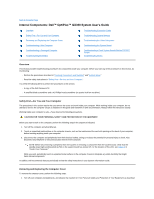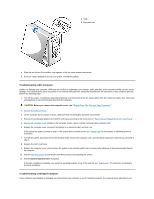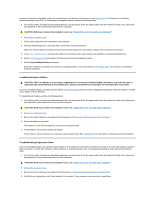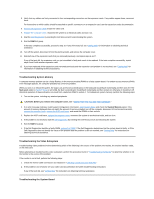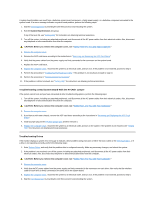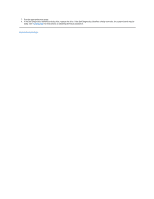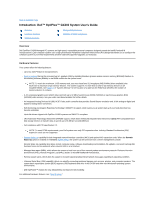Dell OptiPlex GX300 User Guide - Page 45
Troubleshooting a Wet Computer, Troubleshooting a Damaged Computer - video card
 |
View all Dell OptiPlex GX300 manuals
Add to My Manuals
Save this manual to your list of manuals |
Page 45 highlights
1 Hook 2 Recessed slot 4. Slide the two halves of the padlock ring together to lock the cover release mechanism. 5. If you are using a padlock to secure your system, reinstall the padlock. Troubleshooting a Wet Computer Liquids can damage your computer. While you are not likely to submerge your computer, spills, splashes, and excessive humidity can also cause damage. If an external device (such as a printer or an external drive) gets wet, contact the manufacturer for instructions. If your computer gets wet, perform the following steps: 1. Turn off the system, including any attached peripherals, and disconnect all the AC power cables from their electrical outlets. Also, disconnect any telephone or telecommunication lines from the computer. CAUTION: Before you remove the computer cover, see "Safety First-For You and Your Computer." 2. Remove the computer cover. 3. Let the computer dry for at least 24 hours. Make sure that it is thoroughly dry before you proceed. 4. Remove the accelerated graphics port (AGP) card brace according to the instructions in "Removing and Replacing the AGP Card Brace." 5. Remove all expansion cards installed in the computer except a drive controller card and video expansion card. 6. Replace the computer cover, reconnect the system to an electrical outlet, and turn it on. If the system has power, proceed to step 6. If the system does not have power, see "Getting Help" for instructions on obtaining technical assistance. 7. Turn off the system, disconnect it from the electrical outlet, remove the computer cover, and reinstall all expansion cards that you removed in step 4. 8. Replace the AGP card brace. 9. Replace the computer cover, and reconnect the system to an electrical outlet. Also, reconnect any telephone or telecommunication lines to the computer. 10. Start the Dell Diagnostics by inserting the Dell ResourceCD and rebooting the system. 11. Run the System Board Devices test group. If the tests complete successfully, your system is operating properly. If any of the tests fail, see "Getting Help" for instructions on obtaining technical assistance. Troubleshooting a Damaged Computer If your computer was dropped or damaged, you should check your computer to see if it functions properly. If an external device attached to your