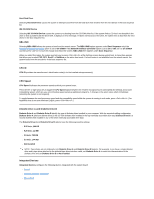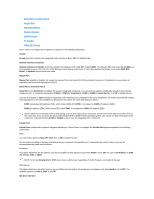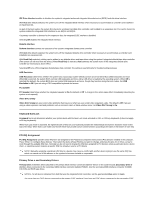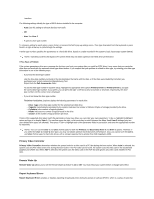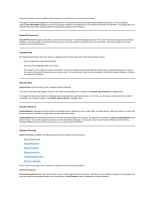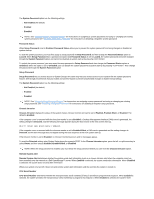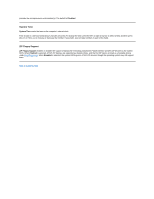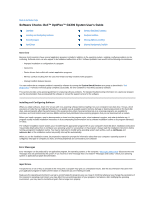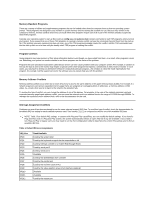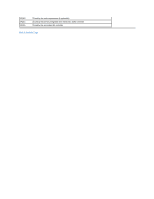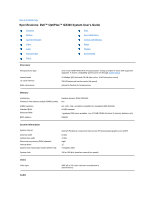Dell OptiPlex GX300 User Guide - Page 79
Remote System Alert - desktop
 |
View all Dell OptiPlex GX300 manuals
Add to My Manuals
Save this manual to your list of manuals |
Page 79 highlights
The System Password option has the following settings: l Not Enabled (the default) l Enabled l Disabled NOTE: See "Using the System Password Feature" for instructions on assigning a system password and using or changing an existing system password. See "Disabling a Forgotten Password" for instructions on disabling a forgotten system password. Password Status When Setup Password is set to Enabled, Password Status allows you to prevent the system password from being changed or disabled at system start-up. To lock the system password, you must first assign a setup password in Setup Password and then change the Password Status option to Locked. When Setup Password has a password assigned and Password Status is set to Locked, the system password cannot be changed through the System Password option and cannot be disabled at system start-up by pressing . To unlock the system password, you must enter the setup password in Setup Password and then change the Password Status option to Unlocked. When the option is set to Unlocked, you can disable the system password at system start-up by pressing . Then change the password through the System Password option. Setup Password Setup Password lets you restrict access to System Setup in the same way that you restrict access to your system with the system password feature. Dell strongly recommends that you enable and use this feature to prevent unauthorized changes to System Setup settings. The System Password option has the following settings: l Not Enabled (the default) l Enabled l Disabled NOTE: See "Using the Setup Password Feature" for instructions on assigning a setup password and using or changing an existing setup password. See "Disabling a Forgotten Password" for instructions on disabling a forgotten setup password. Chassis Intrusion Chassis Intrusion displays the status of the system chassis intrusion monitor and can be set to Enabled, Enabled-Silent, or Disabled. The default is Enabled. If the computer cover is removed while the intrusion monitor is set to Enabled, a Desktop Management Interface (DMI) event is generated, the setting changes to Detected, and the following message appears during the boot routine at the next system start-up: Alert! Cover was previously removed. If the computer cover is removed while the intrusion monitor is set to Enabled-Silent, a DMI event is generated and the setting changes to Detected, but the alert message does not appear during the boot sequence at the next system start-up. If the intrusion monitor is set to Disabled, no intrusion monitoring occurs and no messages appear. To reset the Detected setting, enter System Setup during the system's POST. In the Chassis Intrusion option, press the left- or right-arrow key to select Reset, and then choose Enabled, Enabled-Silent, or Disabled. NOTE: When the setup password is enabled, you must know the setup password before you can reset the Chassis Intrusion option. Remote System Alert Remote System Alert determines whether the system sends alert information (such as a chassis intrusion alert when the computer cover has been removed) over the network to a Dell OpenManage™ server. When Enabled is selected, the system sends alert information. When Disabled is selected, the system does not send alert information. When your system is turned off, it does not send remote system alert information until the next time the system is turned on. CPU Serial Number CPU Serial Number determines whether the microprocessor serial number(s) (if any) is provided to programs that request it. When Enabled is selected, the system provides the microprocessor serial number(s) to programs that request it. When Disabled is selected, the system never