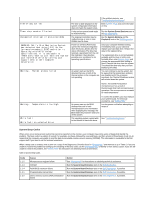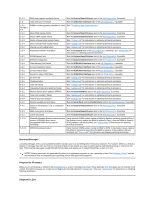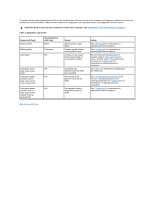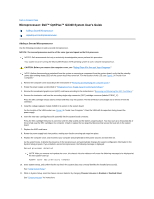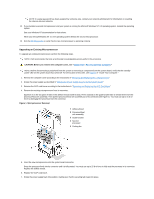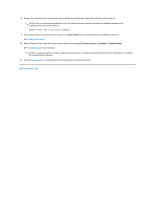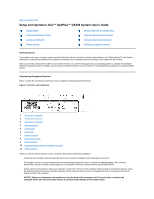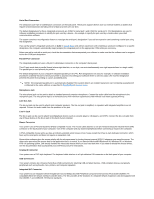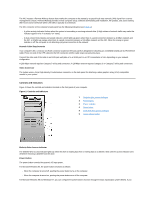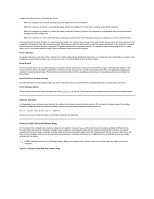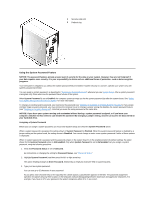Dell OptiPlex GX300 User Guide - Page 64
System Data, Chassis Intrusion, Enabled, Enabled-Silent
 |
View all Dell OptiPlex GX300 manuals
Add to My Manuals
Save this manual to your list of manuals |
Page 64 highlights
8. Replace the computer cover, and reconnect your computer and peripherals to their power sources and turn them on. NOTE: After you remove and replace the cover, the chassis intrusion detector will cause the following message to be displayed at the next system start-up: ALERT! Cover was previously removed. 9. Enter System Setup, and confirm that the top line in the System Data area correctly identifies the installed processor(s). See "Using System Setup." 10. While in System Setup, reset the chassis intrusion detector by changing Chassis Intrusion to Enabled or Enabled-Silent. See "Chassis Intrusion" for instructions. NOTE: If a setup password has been assigned by someone else, contact your network administrator for information on resetting the chassis intrusion detector. 11. Run the Dell Diagnostics to verify that the new microprocessor is operating correctly. Back to Contents Page