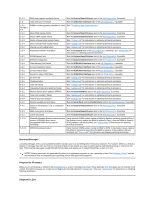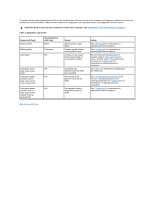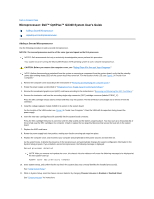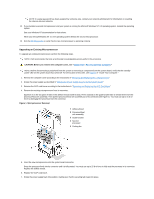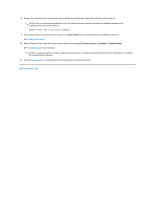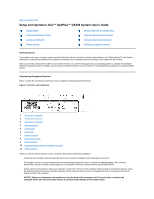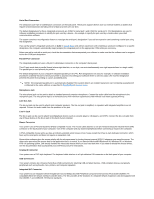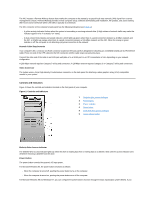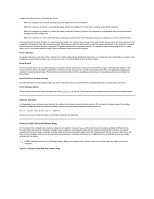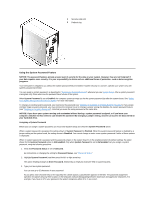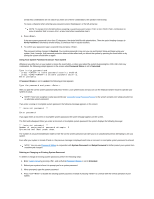Dell OptiPlex GX300 User Guide - Page 65
Setup and Operation: Dell™ OptiPlex™ GX300 System User's Guide
 |
View all Dell OptiPlex GX300 manuals
Add to My Manuals
Save this manual to your list of manuals |
Page 65 highlights
Back to Contents Page Setup and Operation: Dell™ OptiPlex™ GX300 System User's Guide Getting Started Connecting Peripheral Devices Controls and Indicators Chassis Intrusion Security Cable Slot and Padlock Ring Using the System Password Feature Using the Setup Password Feature Disabling a Forgotten Password Getting Started If you need to set up your computer system yourself (rather than having it set up by a network administrator), see "Getting Started" in the System Information Guide that accompanied your system for instructions on connecting cables and turning on your system for the first time. After you correctly connect all the cables to your system and turn it on, see the setup guide for your operating system to complete its installation. When the operating system is installed, you can connect peripheral devices such as a printer, or install application programs not already installed by Dell. Connecting Peripheral Devices Figure 1 shows the connectors on the back of your computer for attaching external devices. Figure 1. I/O Ports and Connectors 1 Serial port 1 connector 2 Parallel port connector 3 Serial port 2 connector 4 Microphone jack 5 Line-out jack 6 Line-in jack 7 Mouse connector 8 Keyboard connector 9 USB connectors 10 Integrated network interface controller connector 11 Video connector When you connect external devices to your computer's back panel, follow these guidelines: l Check the documentation that accompanied the device for specific installation and configuration instructions. For example, you must connect most devices to a particular input/output (I/O) port or connector to operate properly. Also, external devices like a mouse or printer usually require you to load device drivers into system memory before they will work. l Always attach external devices while your computer is turned off. Then turn on the computer before turning on any external devices, unless the documentation for the device specifies otherwise. (If the computer does not seem to recognize the device, try turning on the device before turning on the computer.) NOTICE: When you disconnect external devices from the back of the computer, wait 5 seconds after turning off the computer before you disconnect any devices to avoid possible damage to the system board.