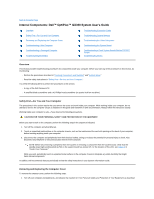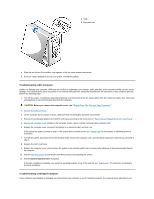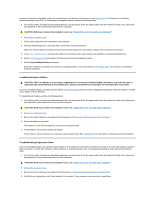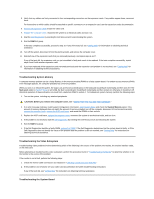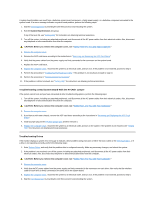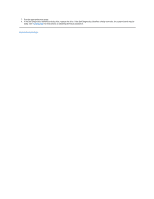Dell OptiPlex GX300 User Guide - Page 44
Removing the Computer Cover, Replacing the Computer Cover
 |
View all Dell OptiPlex GX300 manuals
Add to My Manuals
Save this manual to your list of manuals |
Page 44 highlights
in "Safety First-For You and Your Computer." 2. If you have installed a padlock through the padlock ring on the back panel, remove the padlock. 3. Face the back of the computer and slide the upper half of the padlock ring to the left to unlock the cover release mechanism. 4. Remove the computer cover as follows: a. Face the left side cover and press the release button (located at the bottom-left corner of the front bezel), see Figure 1. b. Lift the bottom of the cover, allowing it to pivot up toward you. c. Disengage the tabs that secure the cover to the top of the chassis, and lift the cover away. Figure 1. Removing the Computer Cover 1 Release button To replace the computer cover, perform the following steps: 1. Check all cable connections, especially those that might have come loose during your work. Fold cables out of the way so that they do not catch on the computer cover. Make sure cables are not routed over the drive cage-they will prevent the cover from closing properly. 2. Check to see that no tools or extra parts (including screws) are left inside the computer's chassis. 3. Replace the computer cover as follows: a. Face the left side of the computer and hold the cover at a slight angle as shown in Figure 2. b. Align the top of the cover with the top of the chassis and insert the hooks on the cover into the recessed slots on the computer chassis so that the tabs catch the hooks inside the slots. c. Pivot the cover down toward the bottom of the chassis and into position. Make sure that the securing hooks at the bottom of the cover click into place. Figure 2. Replacing the Computer Cover