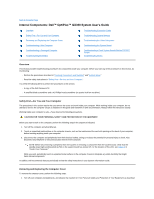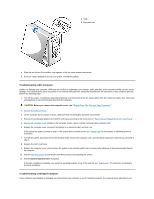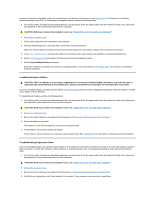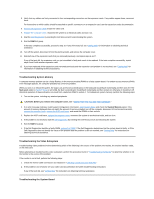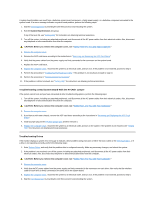Dell OptiPlex GX300 User Guide - Page 43
Internal Components: Dell™ OptiPlex™ GX300 System User's Guide - memory for
 |
View all Dell OptiPlex GX300 manuals
Add to My Manuals
Save this manual to your list of manuals |
Page 43 highlights
Back to Contents Page Internal Components: Dell™ OptiPlex™ GX300 System User's Guide Overview Troubleshooting Expansion Cards Safety First-For You and Your Computer Troubleshooting System Memory Removing and Replacing the Computer Cover Troubleshooting the Video Subsystem Troubleshooting a Wet Computer Troubleshooting a Damaged Computer Troubleshooting the Battery Troubleshooting the System Board Troubleshooting a Dead System Board With the RTCRST Jumper Troubleshooting Drives Overview This section provides troubleshooting procedures for components inside your computer. Before you start any of the procedures in this section, do the following: l Perform the procedures described in "Checking Connections and Switches" and "System Setup." l Read the safety instructions in "Safety First-For You and Your Computer." You need the following items to perform the procedures in this section: l A copy of the Dell ResourceCD l A small flat-blade screwdriver and a #1 Phillips-head screwdriver (or quarter-inch hex-nut driver) Safety First-For You and Your Computer The procedures in this section require that you remove the cover and work inside your computer. While working inside your computer, do not attempt to service the computer except as explained in this guide and elsewhere in Dell documentation. Always follow the instructions closely. Working inside your computer is safe-if you observe the following precautions. CAUTION FOR YOUR PERSONAL SAFETY AND PROTECTION OF THE EQUIPMENT Before you start to work on the computer, perform the following steps in the sequence indicated: 1. Turn off the computer and all peripherals. 2. Touch an unpainted metal surface on the computer chassis, such as the metal around the card-slot openings at the back of your computer, before touching anything inside your computer. 3. Disconnect the computer and peripherals from their electrical outlets. Doing so reduces the potential for personal injury or shock. Also disconnect any telephone or telecommunication lines from the computer. NOTE: Before disconnecting a peripheral from the system or removing a component from the system board, verify that the standby power light-emitting diode (LED) on the system board has turned off. For the location of this LED, see Figure 3 in "Inside Your Computer." While you work, periodically touch an unpainted metal surface on the computer chassis to dissipate any static electricity that might harm internal components. In addition, Dell recommends that you periodically review the safety instructions in your System Information Guide. Removing and Replacing the Computer Cover To remove the computer cover, perform the following steps: 1. Turn off your computer and peripherals, and observe the Caution for Your Personal Safety and Protection of Your Equipment as described