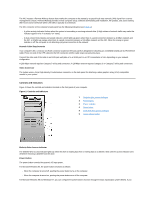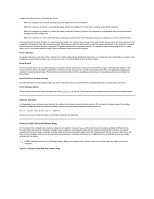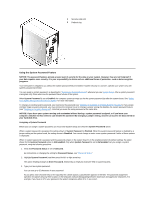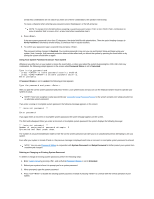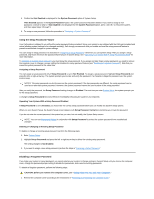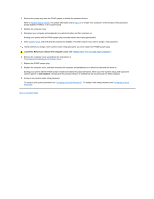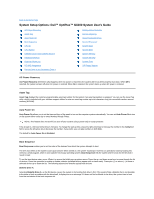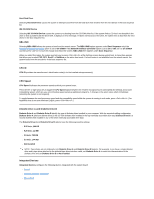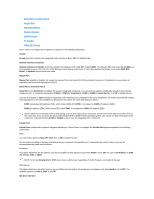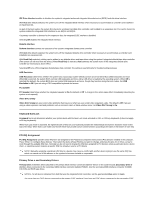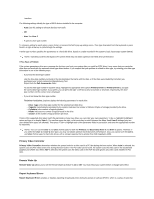Dell OptiPlex GX300 User Guide - Page 72
Not Enabled, CAUTION: Before you remove the computer cover, see
 |
View all Dell OptiPlex GX300 manuals
Add to My Manuals
Save this manual to your list of manuals |
Page 72 highlights
2. Remove the jumper plug from the PSWD jumper to disable the password feature. Refer to "System Board Jumpers" for jumper information and to Figure 4 in "Inside Your Computer" for the location of the password jumper (labeled "PSWD") on the system board. 3. Replace the computer cover. 4. Reconnect your computer and peripherals to an electrical outlet, and then turn them on. Booting your system with the PSWD jumper plug removed erases the existing password(s). 5. Enter System Setup, and verify that the password is disabled. Proceed to step 6 if you want to assign a new password. NOTE: Before you assign a new system and/or setup password, you must replace the PSWD jumper plug. CAUTION: Before you remove the computer cover, see "Safety First-For You and Your Computer." 6. Remove the computer cover according to the instructions in "Removing and Replacing the Computer Cover." 7. Replace the PSWD jumper plug. 8. Replace the computer cover, and then reconnect the computer and peripherals to an electrical outlet and turn them on. Booting your system with the PSWD jumper installed reenables the password feature. When you enter System Setup, both password options appear as Not Enabled, meaning that the password feature is enabled but that no password has been assigned. 9. Assign a new system and/or setup password. To assign a new system password, see "Assigning a System Password." To assign a new setup password, see "Assigning a Setup Password." Back to Contents Page