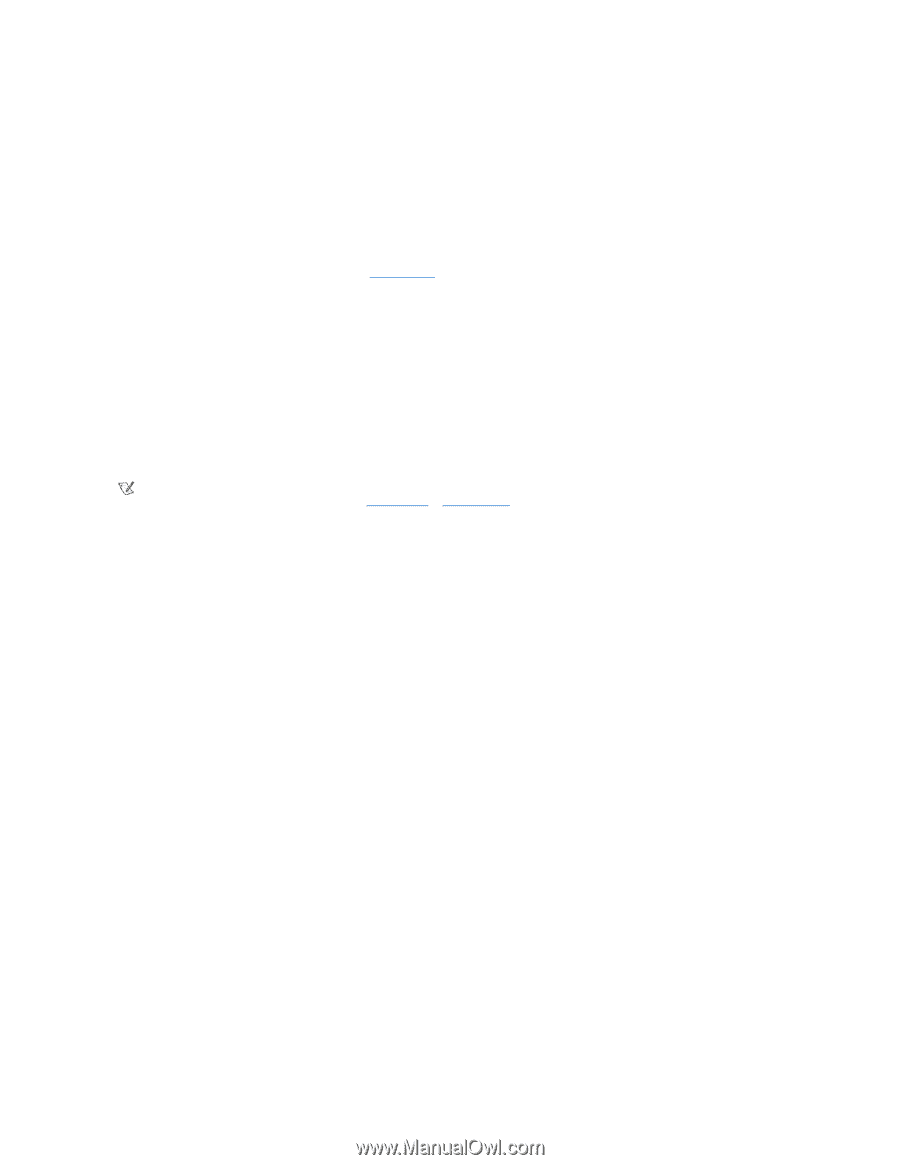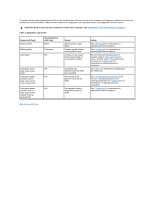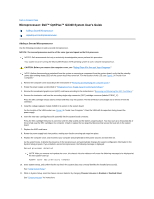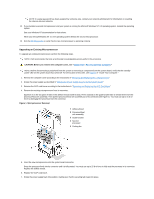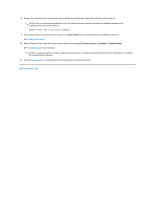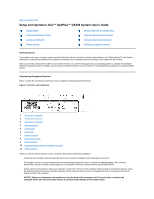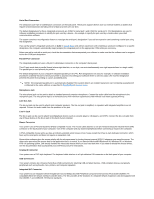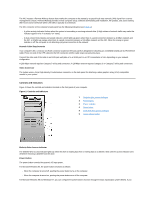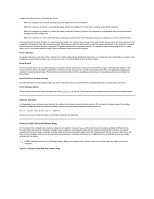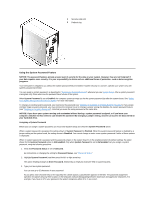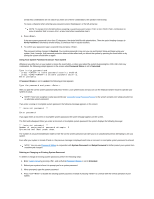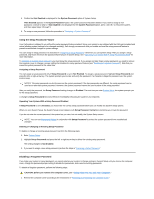Dell OptiPlex GX300 User Guide - Page 66
Integrated NIC Connector
 |
View all Dell OptiPlex GX300 manuals
Add to My Manuals
Save this manual to your list of manuals |
Page 66 highlights
Serial Port Connectors The serial ports use 9-pin D-subminiature connectors on the back panel. These ports support devices such as external modems or plotters that require serial transmission (sending one bit of data at a time over one line). The default designations for these integrated serial ports are COM1 for serial port 1 and COM2 for serial port 2. Port designations are used in software installation procedures to identify the port used by a device-for example, to specify the port used by a modem when you install communications software. The system contains a reconfiguration feature to reassign the serial port's designation if you add an expansion card containing a serial port using this designation. If you set the system's integrated serial ports to Auto in System Setup and add an expansion card containing a serial port configured to a specific designation, the computer automatically maps (assigns) the integrated ports to the appropriate COM setting as necessary. Before you add a card with a serial port, check the documentation that accompanied your software to make sure that the software can be mapped to the new COM port designation. Parallel Port Connector The integrated parallel port uses a 25-pin D-subminiature connector on the computer's back panel. This I/O port sends data in parallel format (where eight data bits, or one byte, are sent simultaneously over eight separate lines in a single cable). The parallel port is used primarily for printers. The default designation of your computer's integrated parallel port is LPT1. Port designations are used, for example, in software installation procedures to identify the port to which your printer is attached, thus telling your software where to send its output. (An incorrect designation prevents the printer from printing or causes scrambled print.) NOTE: The integrated parallel port is automatically disabled if the system detects an installed expansion card containing a parallel port configured to the same address as specified in Parallel Port in System Setup. Microphone Jack The microphone jack can be used to attach a standard personal computer microphone. Connect the audio cable from the microphone to the microphone jack. The microphone input is a monaural source with maximum signal levels of 89 millivolts root mean squared (mVrms). Line-Out Jack The line-out jack can be used to attach most computer speakers. The line-out jack is amplified, so speakers with integrated amplifiers are not required. Connect the audio cable from the speakers to this jack. Line-In Jack The line-in jack can be used to attach record/playback devices such as cassette players, CD players, and VCRs. Connect the line-out cable from any of these devices to the line-in jack on the back of your computer. Mouse Connector Your system uses a Personal System/2 (PS/2)-compatible mouse. The mouse cable attaches to a 6-pin miniature Deutsche Industrie Norm (DIN) connector on the back panel of your computer. Turn off the computer and any attached peripherals before connecting a mouse to the computer. A PS/2-compatible mouse works as does an industry-standard serial mouse or bus mouse except that it has its own dedicated connector, which frees up the serial ports and does not require an expansion card. Mouse driver software gives the mouse priority with the microprocessor by issuing interrupt request (IRQ) 12 whenever you move the mouse. The drivers also pass along the mouse data to the application that is in control. If you have the Microsoft® Windows® 98, Windows 95, or Windows NT® 4.0 operating system, Dell already installed the necessary mouse drivers on your hard-disk drive. If you need to reinstall the mouse drivers, see the documentation that accompanied your Dell ResourceCD for instructions. Keyboard Connector Your system uses a PS/2-style keyboard. The keyboard cable attaches to a 6-pin miniature DIN connector on the back panel of your computer. USB Connectors Your system contains two Universal Serial Bus (USB) connectors for attaching USB-compliant devices. USB-compliant devices are typically peripherals such as keyboards, mice, printers, and computer speakers. Integrated NIC Connector Your system has an integrated 10/100-megabit-per-second (Mbps) 3Com® Peripheral Component Interconnect (PCI) 3C920 (3C905C-TXcompatible) Ethernet network interface controller (NIC). The NIC provides all the functions of a separate network expansion card and supports both the 10BASE-T and 100BASE-TX Ethernet standards.