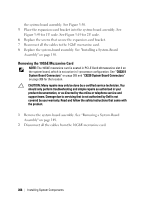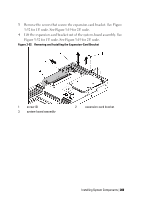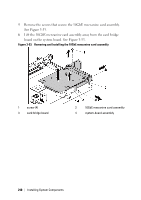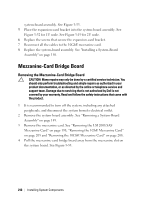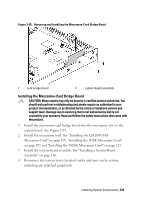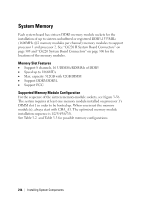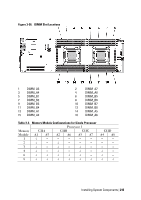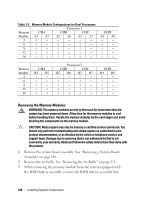Dell PowerEdge C6220 II Hardware Owners Manual - Page 211
Installing the 10GbE Mezzanine Card
 |
View all Dell PowerEdge C6220 II manuals
Add to My Manuals
Save this manual to your list of manuals |
Page 211 highlights
7 Remove the two screws that secure the 10GbE mezzanine card to the bracket. See Figure 3-54. 8 Remove the 10GbE mezzanine card from the bracket. See Figure 3-54. Figure 3-54. Removing and Installing the 10GbE Mezzanine Card 1 screw (2) 3 10GbE mezzanine card 2 mezzanine card bracket Installing the 10GbE Mezzanine Card CAUTION: Many repairs may only be done by a certified service technician. You should only perform troubleshooting and simple repairs as authorized in your product documentation, or as directed by the online or telephone service and support team. Damage due to servicing that is not authorized by Dell is not covered by your warranty. Read and follow the safety instructions that came with the product. 1 Attach the 10GbE mezzanine card to the bracket by aligning the four ports to the corresponding port slots on the bracket. See Figure 3-54. 2 Install the screws to secure the 10GbE mezzanine card to the bracket. See Figure 3-54. 3 Install the 10GbE mezzanine card assembly to the card bridge board on the system-board assembly. See Figure 3-53. 4 Install the screws to secure the 10GbE mezzanine card assembly to the Installing System Components | 211