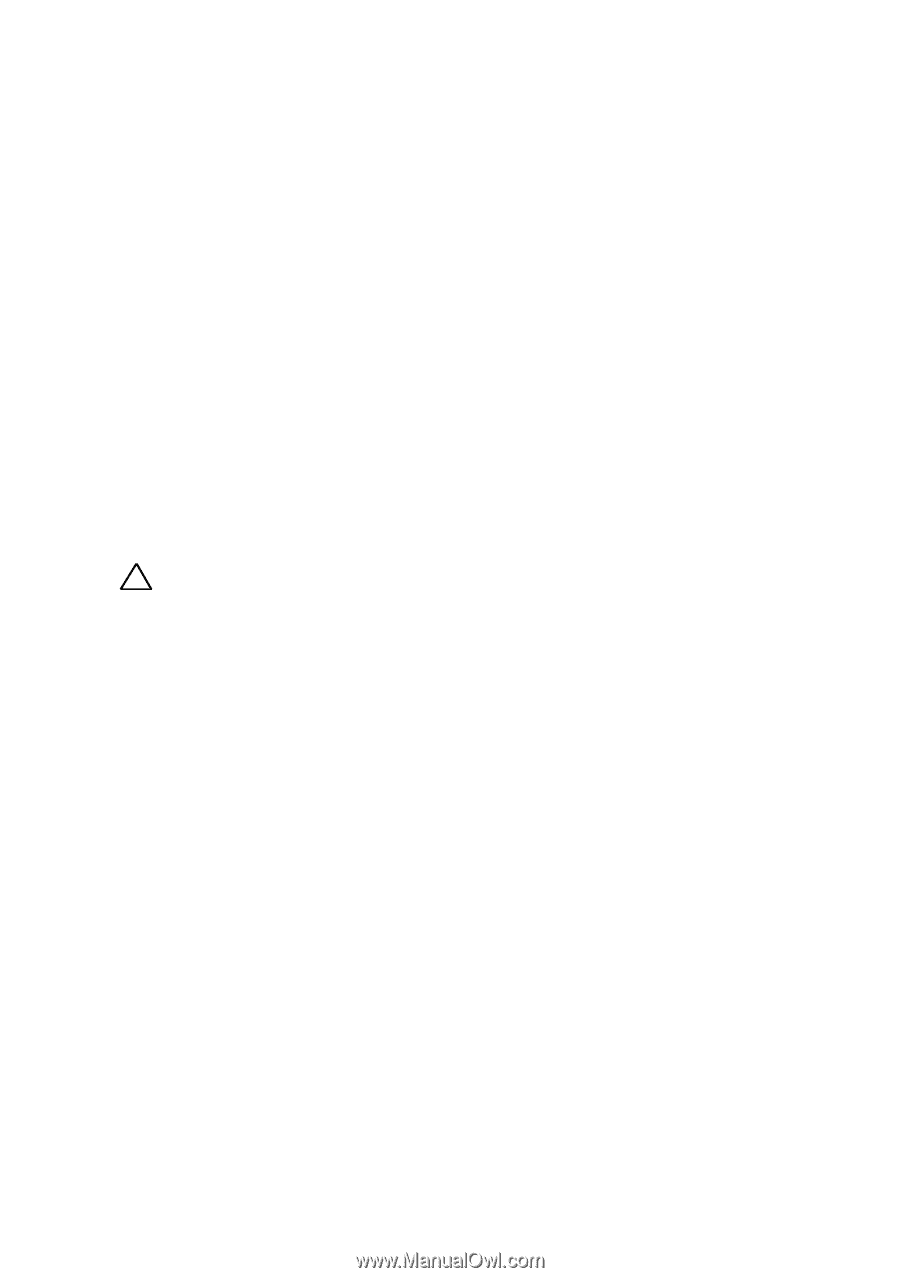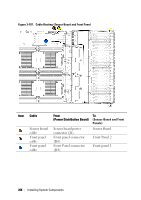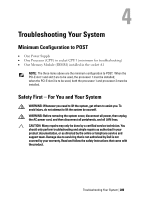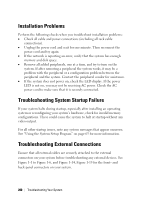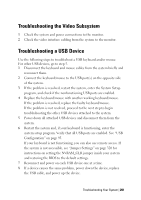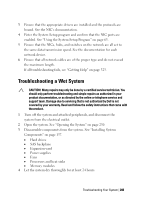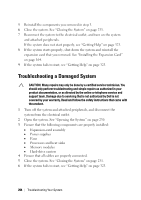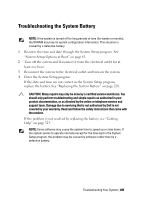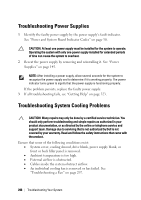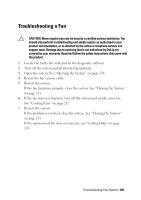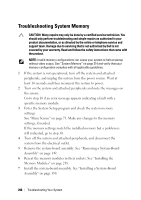Dell PowerEdge C6220 II Hardware Owners Manual - Page 293
Troubleshooting a Wet System
 |
View all Dell PowerEdge C6220 II manuals
Add to My Manuals
Save this manual to your list of manuals |
Page 293 highlights
3 Ensure that the appropriate drivers are installed and the protocols are bound. See the NIC's documentation. 4 Enter the System Setup program and confirm that the NIC ports are enabled. See "Using the System Setup Program" on page 65. 5 Ensure that the NICs, hubs, and switches on the network are all set to the same data transmission speed. See the documentation for each network device. 6 Ensure that all network cables are of the proper type and do not exceed the maximum length. If all troubleshooting fails, see "Getting Help" on page 323. Troubleshooting a Wet System CAUTION: Many repairs may only be done by a certified service technician. You should only perform troubleshooting and simple repairs as authorized in your product documentation, or as directed by the online or telephone service and support team. Damage due to servicing that is not authorized by Dell is not covered by your warranty. Read and follow the safety instructions that came with the product. 1 Turn off the system and attached peripherals, and disconnect the system from the electrical outlet. 2 Open the system. See "Opening the System" on page 230. 3 Disassemble components from the system. See "Installing System Components" on page 137. Hard drives SAS backplane Expansion-card Power supplies Fans Processors and heat sinks Memory modules 4 Let the system dry thoroughly for at least 24 hours. Troubleshooting Your System | 293