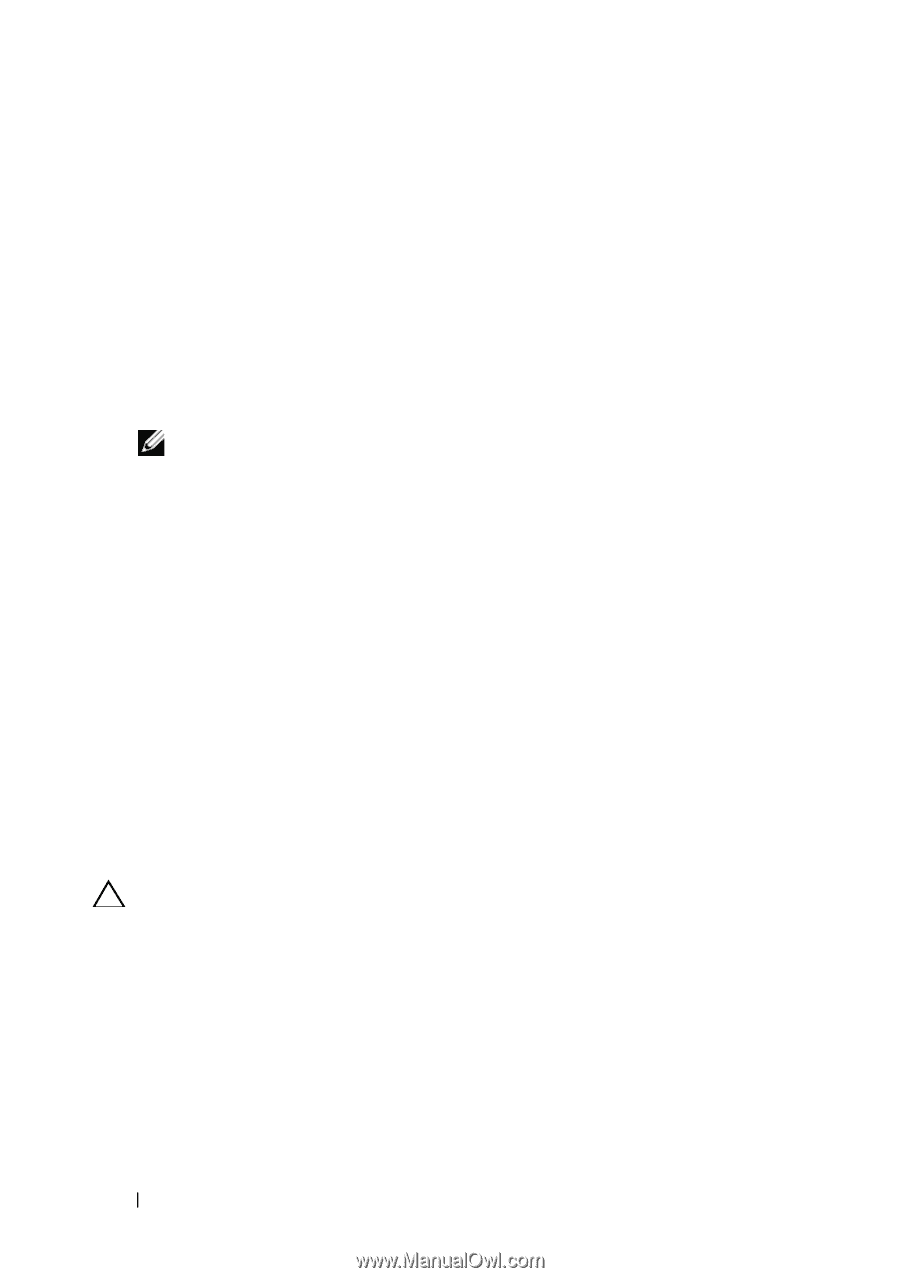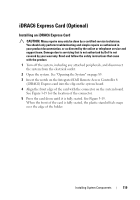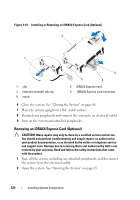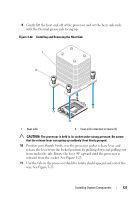Dell PowerEdge T310 Hardware Owner's Manual - Page 124
VFlash Media (Optional), Installing a VFlash Media, Internal USB Memory Keys
 |
View all Dell PowerEdge T310 manuals
Add to My Manuals
Save this manual to your list of manuals |
Page 124 highlights
VFlash Media (Optional) The VFlash media is a Secure Digital (SD) card that can be used with the optional iDRAC6 Enterprise card. Installing a VFlash Media 1 Locate the VFlash media slot at the back of the system. See "Back-Panel Features and Indicators" on page 19 for the location of the media slot. 2 With the label side facing up, insert the contact-pin end of the SD card into the card slot on the module. NOTE: The slot is keyed to ensure correct insertion of the card. 3 Press the card to lock it into the slot. Removing a VFlash Media To remove the VFlash media, push inward on the card to release it and pull the card from the card slot. Internal USB Memory Keys The USB memory key installed inside your system can be used as a boot device, security key, or mass storage device. The USB connector must be enabled by the Internal USB Port option in the Integrated Devices screen of the System Setup program. To boot from a USB memory key, configure the USB memory key with a boot image and then specify the USB memory key in the boot sequence in the System Setup program. CAUTION: Many repairs may only be done by a certified service technician. You should only perform troubleshooting and simple repairs as authorized in your product documentation, or as directed by the online or telephone service and support team. Damage due to servicing that is not authorized by Dell is not covered by your warranty. Read and follow the safety instructions that came with the product. 1 Turn off the system, including any attached peripherals, and disconnect the system from the electrical outlet. 2 Open the system. See "Opening the System" on page 85. 3 Locate the USB connector on the system board. See Figure 6-1. 124 Installing System Components