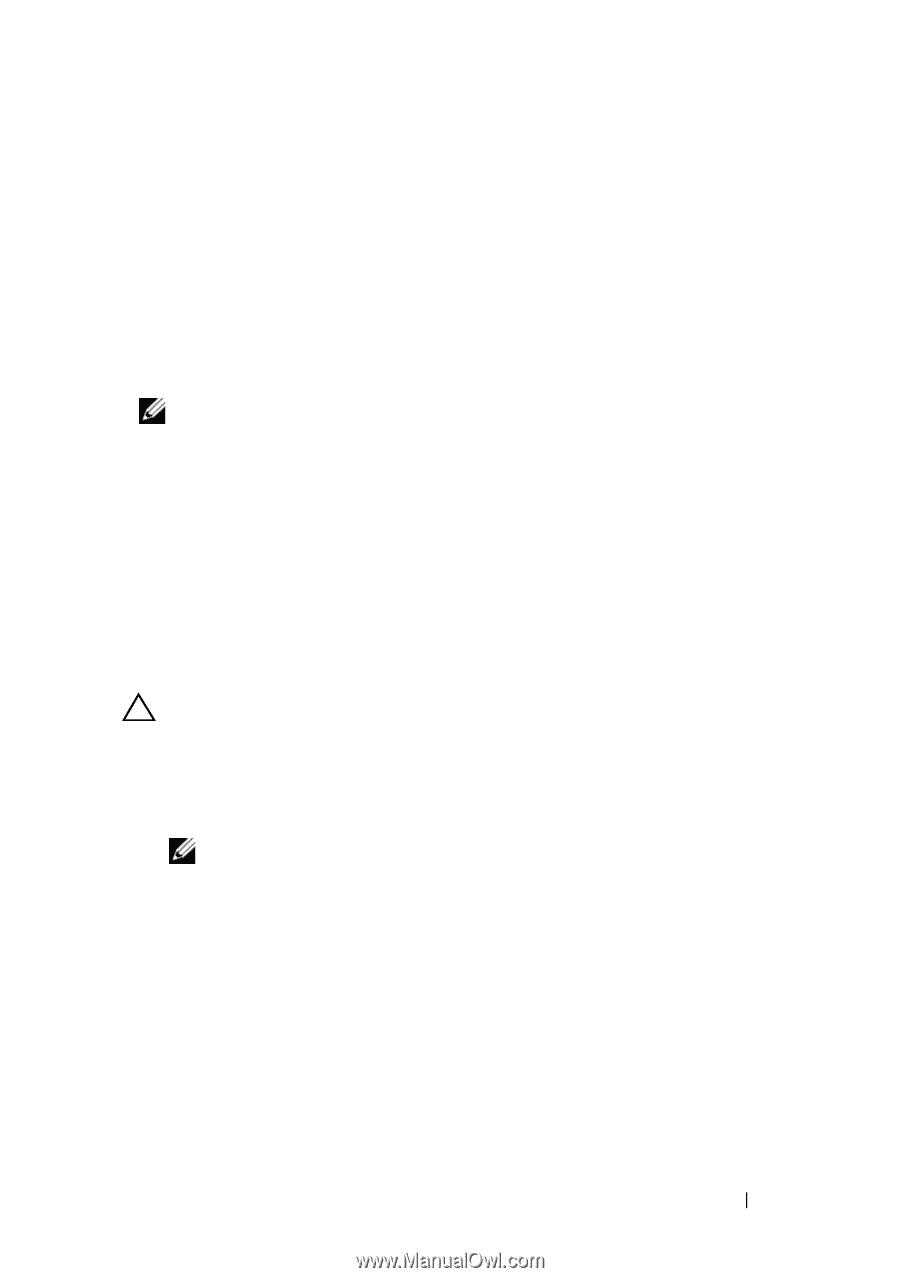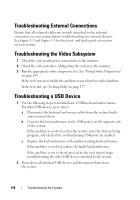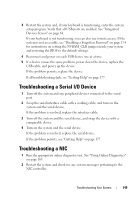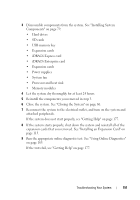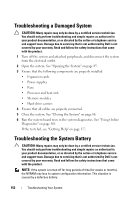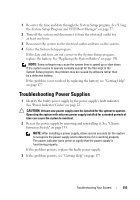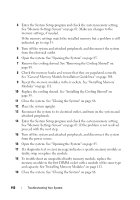Dell PowerEdge T310 Hardware Owner's Manual - Page 153
Troubleshooting Power Supplies - slow
 |
View all Dell PowerEdge T310 manuals
Add to My Manuals
Save this manual to your list of manuals |
Page 153 highlights
1 Re-enter the time and date through the System Setup program. See "Using the System Setup Program and UEFI Boot Manager" on page 57. 2 Turn off the system and disconnect it from the electrical outlet for at least one hour. 3 Reconnect the system to the electrical outlet and turn on the system. 4 Enter the System Setup program. If the date and time are not correct in the System Setup program, replace the battery. See "Replacing the System Battery" on page 130. NOTE: Some software may cause the system time to speed up or slow down. If the system seems to operate normally except for the time kept in the System Setup program, the problem may be caused by software rather than by a defective battery. If the problem is not resolved by replacing the battery, see "Getting Help" on page 177. Troubleshooting Power Supplies 1 Identify the faulty power supply by the power supply's fault indicator. See "Power Indicator Codes" on page 22. CAUTION: At least one power supply must be installed for the system to operate. Operating the system with only one power supply installed for extended periods of time can cause the system to overheat. 2 Reseat the power supply by removing and reinstalling it. See "Chassis Intrusion Switch" on page 134. NOTE: After installing a power supply, allow several seconds for the system to recognize the power supply and to determine if it is working properly. The power indicator turns green to signify that the power supply is functioning properly. If the problem persists, replace the faulty power supply. 3 If the problem persists, see "Getting Help" on page 177. Troubleshooting Your System 153