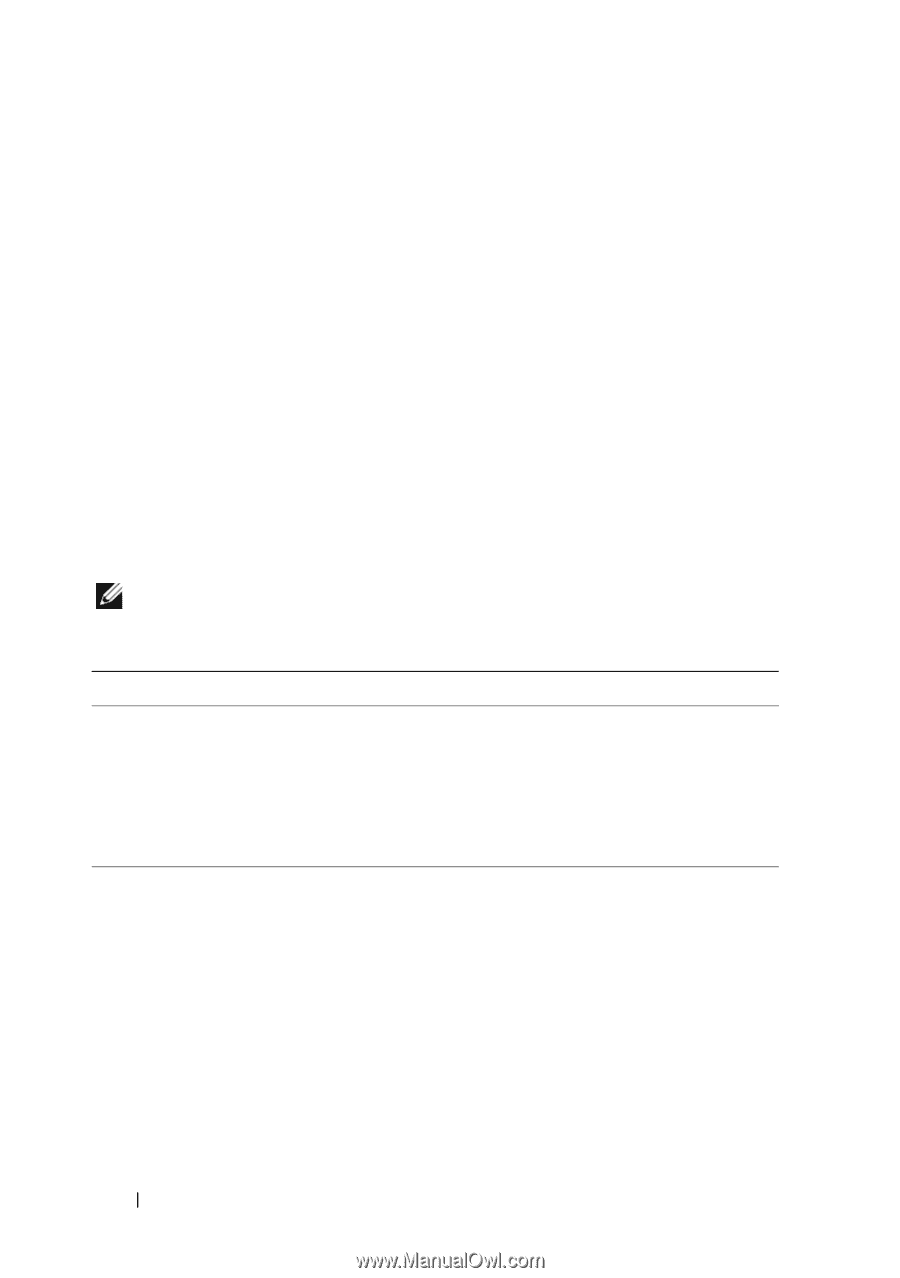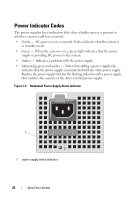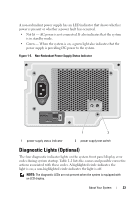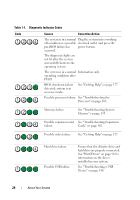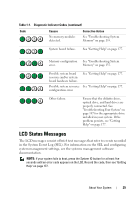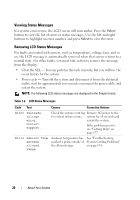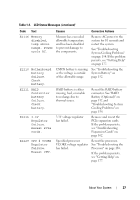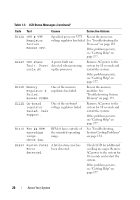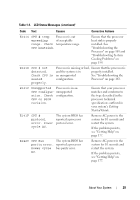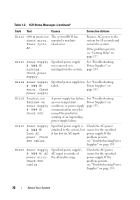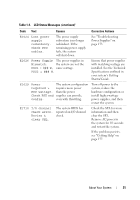Dell PowerEdge T310 Hardware Owner's Manual - Page 26
Viewing Status Messages, Removing LCD Status Messages, For faults associated with sensors - temp sensor
 |
View all Dell PowerEdge T310 manuals
Add to My Manuals
Save this manual to your list of manuals |
Page 26 highlights
Viewing Status Messages If a system error occurs, the LCD screen will turn amber. Press the Select button to view the list of errors or status messages. Use the left and right buttons to highlight an error number, and press Select to view the error. Removing LCD Status Messages For faults associated with sensors, such as temperature, voltage, fans, and so on, the LCD message is automatically removed when that sensor returns to a normal state. For other faults, you must take action to remove the message from the display: • Clear the SEL - You can perform this task remotely, but you will lose the event history for the system. • Power cycle - Turn off the system and disconnect it from the electrical outlet; wait for approximately ten seconds, reconnect the power cable, and restart the system. NOTE: The following LCD status messages are displayed in the Simple format. Table 1-2. LCD Status Messages Code Text Causes Corrective Actions E1000 Failsafe voltage error. Contact support. Check the system event log Remove AC power to the for critical failure events. system for 10 seconds and restart the system. If the problem persists, see "Getting Help" on page 177. E1114 Ambient Temp exceeds allowed range. Ambient temperature has reached a point outside of the allowed range. See "Troubleshooting System Cooling Problems" on page 154. 26 About Your System