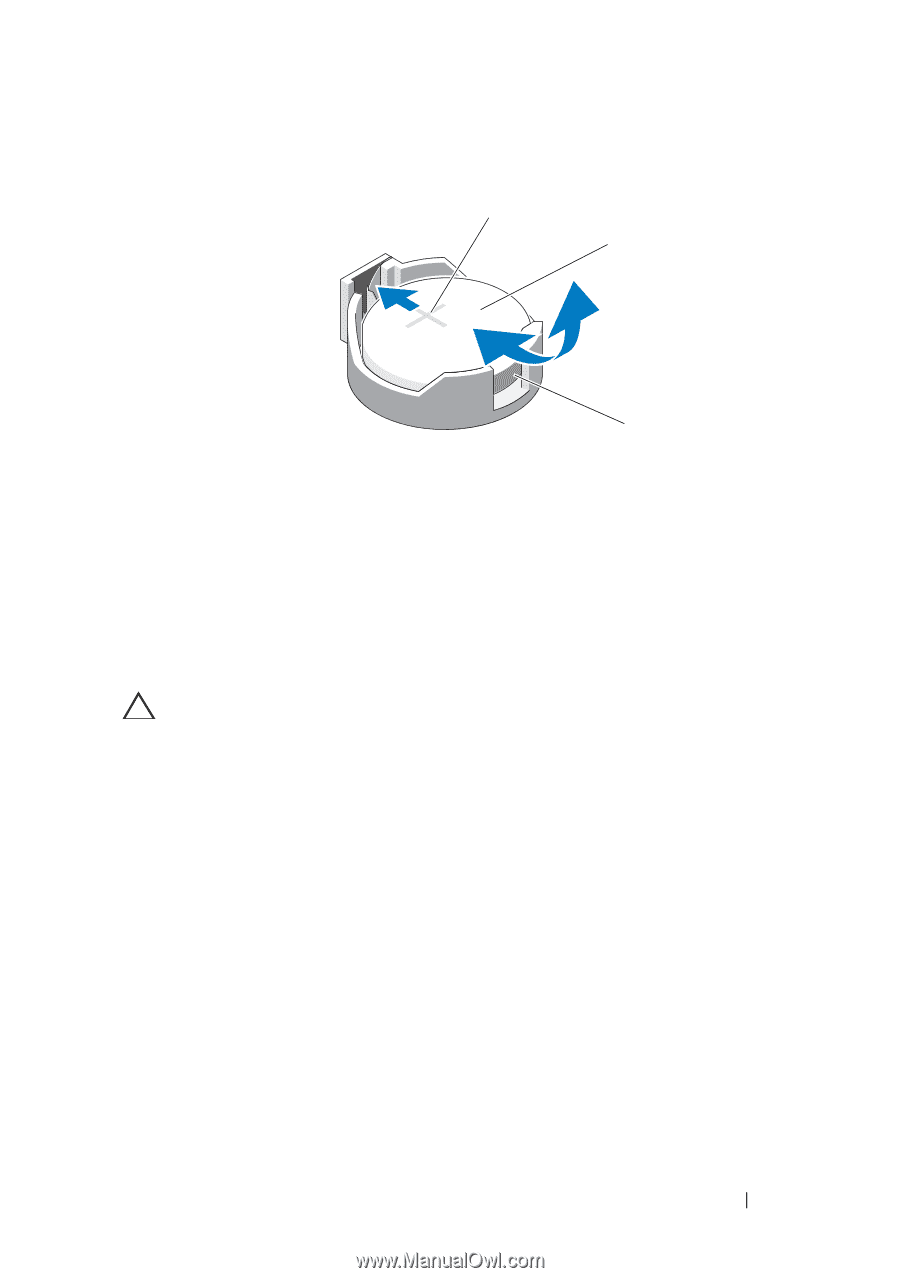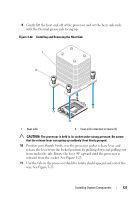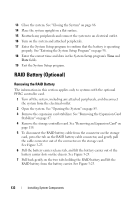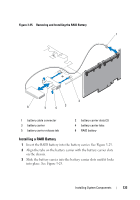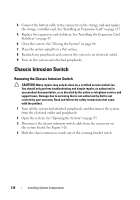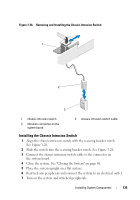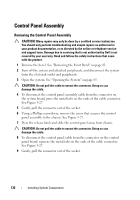Dell PowerEdge T310 Hardware Owner's Manual - Page 131
Install the new battery by pressing down firmly on the positive side
 |
View all Dell PowerEdge T310 manuals
Add to My Manuals
Save this manual to your list of manuals |
Page 131 highlights
Figure 3-24. Replacing the System Battery 1 2 3 1 positive side of battery connector 3 negative side of battery connector 2 system battery 4 Remove the PCIe expansion card from slot 1. See "Removing an Expansion Card" on page 118. 5 Locate the battery socket. See "System Board Connectors" on page 170. CAUTION: To avoid damage to the battery connector, you must firmly support the connector while installing or removing a battery. 6 Support the battery connector by pressing down firmly on the positive side of the connector. 7 Press the battery toward the positive side of the connector and lift it up out of the securing tabs at the negative side of the connector. 8 Install the new battery by pressing down firmly on the positive side of the connector. 9 Hold the battery with the "+" facing up, and slide it under the securing tabs at the positive side of the connector. 10 Press the battery straight down into the connector until it snaps into place. 11 Install the expansion card. See "Installing an Expansion Card" on page 115. 12 Install the expansion card stabilizer. See "Installing the Expansion Card Stabilizer" on page 87. Installing System Components 131