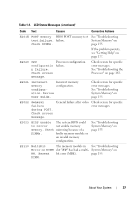Dell PowerEdge T310 Hardware Owner's Manual - Page 42
Gate A20 failure, Shared NIC - usb 3 0
 |
View all Dell PowerEdge T310 manuals
Add to My Manuals
Save this manual to your list of manuals |
Page 42 highlights
Table 1-3. System Messages (continued) Message Causes Corrective Actions Current boot mode is set to UEFI. Please ensure compatible bootable media is available. Use the system setup program to change the boot mode as needed. The system failed to boot because UEFI boot mode is enabled in BIOS and the boot operating system is non-UEFI. Ensure that the boot mode is set correctly and that the proper bootable media is available. See "Using the System Setup Program and UEFI Boot Manager" on page 57. Decreasing Faulty or improperly available memory installed memory modules. Reseat the memory modules. See "Troubleshooting System Memory" on page 155. Embedded NICx and NICy: OS NIC=, Management Shared NIC= The OS NIC interface is set Check the system in BIOS. The Management management software or Shared NIC interface is set in the System Setup program management tools. for NIC settings. If a problem is indicated, see "Troubleshooting a NIC" on page 149. Error 8602 Auxiliary Device Failure. Verify that mouse and keyboard are securely attached to correct connectors. Mouse or keyboard cable is loose or improperly connected. Reseat the mouse or keyboard cable. Defective mouse or keyboard. Ensure that the mouse or keyboard is operational. See "Troubleshooting a USB Device" on page 148. Gate A20 failure Faulty keyboard controller; See "Getting Help" on faulty system board. page 177. 42 About Your System