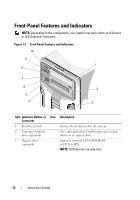Dell PowerEdge T310 Hardware Owner's Manual - Page 14
LCD Panel Features (Optional - ports
 |
View all Dell PowerEdge T310 manuals
Add to My Manuals
Save this manual to your list of manuals |
Page 14 highlights
Item Indicator, Button, or Icon Connector 8 NMI button 9 USB connectors (2) 10 Front bezel Description Used to troubleshoot software and device driver errors when using certain operating systems. This button can be pressed using the end of a paper clip. Use this button only if directed to do so by qualified support personnel or by the operating system's documentation. Connects USB devices to the system. The ports are USB 2.0-compliant. Covers the system's front-loading hard drives. LCD Panel Features (Optional) The system's LCD panel provides system information and status and error messages to signify when the system is operating correctly or when the system needs attention. See "LCD Status Messages" on page 25 for information about specific status codes. The LCD backlight lights blue during normal operating conditions and lights amber to indicate an error condition. When the system is in standby mode, the LCD backlight is off and can be turned on by pressing the Select button on the LCD panel. The LCD backlight remains off if LCD messaging is turned off through the BMC or iDRAC utility, the LCD panel, or other tools. 14 About Your System