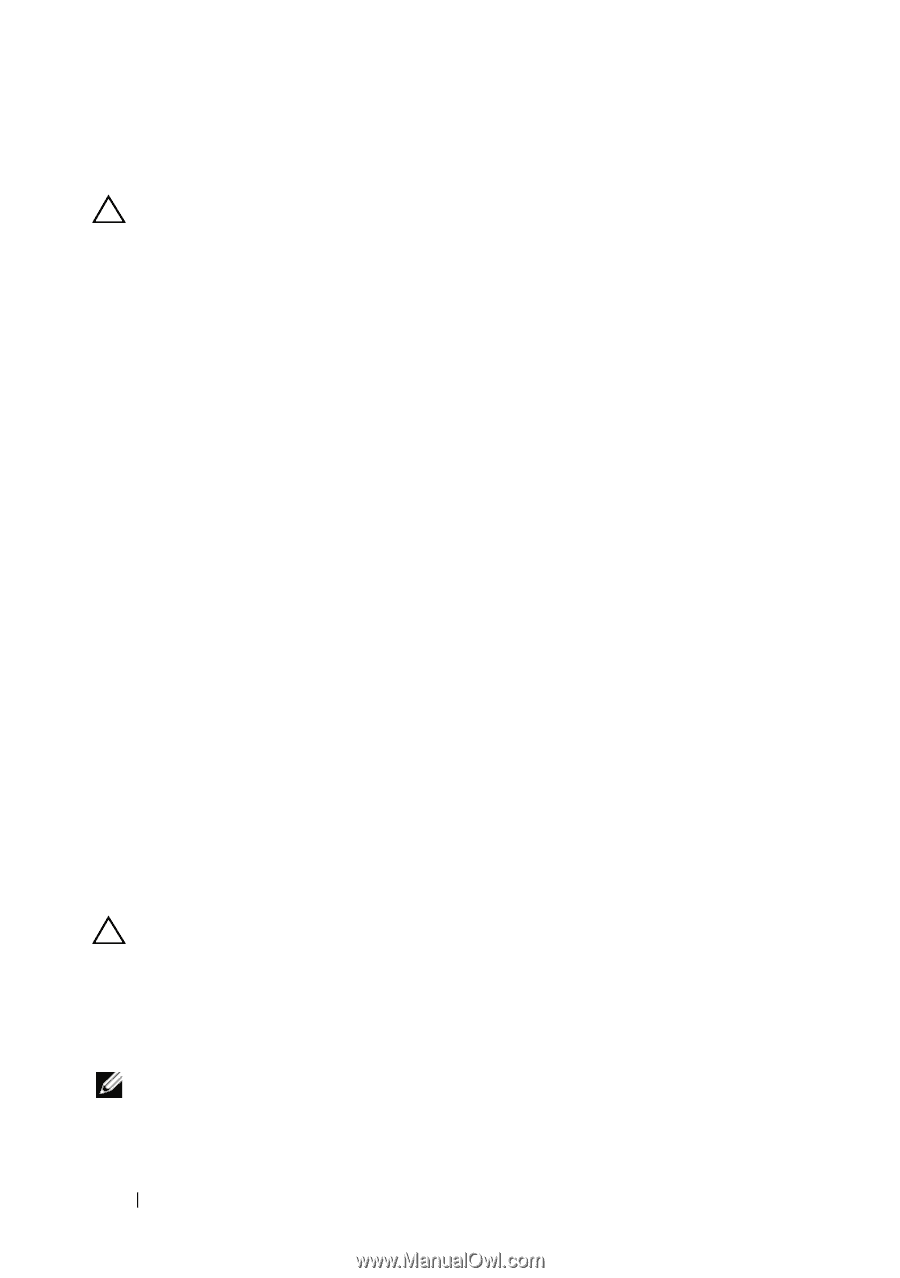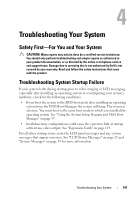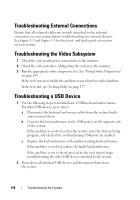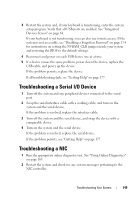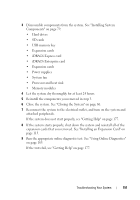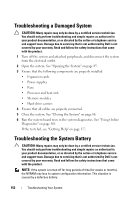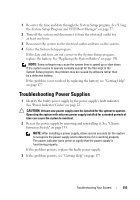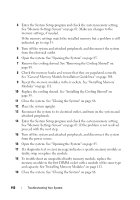Dell PowerEdge T310 Hardware Owner's Manual - Page 152
Troubleshooting a Damaged System, Troubleshooting the System Battery
 |
View all Dell PowerEdge T310 manuals
Add to My Manuals
Save this manual to your list of manuals |
Page 152 highlights
Troubleshooting a Damaged System CAUTION: Many repairs may only be done by a certified service technician. You should only perform troubleshooting and simple repairs as authorized in your product documentation, or as directed by the online or telephone service and support team. Damage due to servicing that is not authorized by Dell is not covered by your warranty. Read and follow the safety instructions that came with the product. 1 Turn off the system and attached peripherals, and disconnect the system from the electrical outlet. 2 Open the system. See "Opening the System" on page 85. 3 Ensure that the following components are properly installed: • Expansion cards • Power supplies • Fans • Processor and heat sink • Memory modules • Hard-drive carriers 4 Ensure that all cables are properly connected. 5 Close the system. See "Closing the System" on page 86. 6 Run the system board tests in the system diagnostics. See "Using Online Diagnostics" on page 165. If the tests fail, see "Getting Help" on page 177. Troubleshooting the System Battery CAUTION: Many repairs may only be done by a certified service technician. You should only perform troubleshooting and simple repairs as authorized in your product documentation, or as directed by the online or telephone service and support team. Damage due to servicing that is not authorized by Dell is not covered by your warranty. Read and follow the safety instructions that came with the product. NOTE: If the system is turned off for long periods of time (for weeks or months), the NVRAM may lose its system configuration information. This situation is caused by a defective battery. 152 Troubleshooting Your System