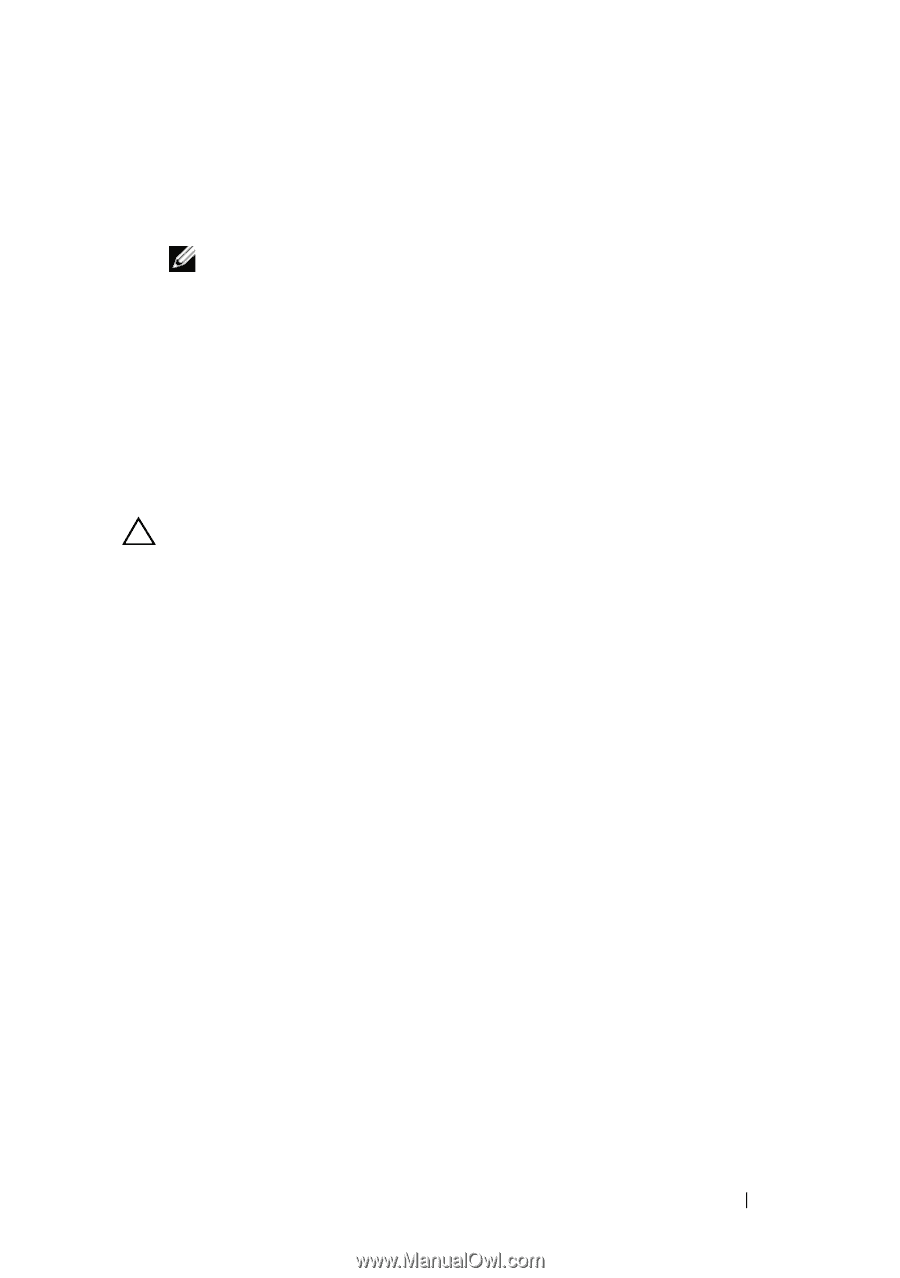Dell PowerEdge T310 Hardware Owner's Manual - Page 95
Installing a Hot-Swap Hard Drive Into a Drive Carrier, Removing a Cabled Hard Drive
 |
View all Dell PowerEdge T310 manuals
Add to My Manuals
Save this manual to your list of manuals |
Page 95 highlights
Installing a Hot-Swap Hard Drive Into a Drive Carrier 1 Insert the hard drive into the hard-drive carrier with the connector end of the drive at the rear. See Figure 3-9. NOTE: For a 2.5-inch hard-drive, secure the hard drive into an insert and then slide in into the drive carrier. 2 Align the screw holes on the hard drive with the back set of holes on the hard-drive carrier. When aligned correctly, the back of the hard drive will be flush with the back of the hard-drive carrier. 3 Attach the screws to secure the hard drive to the hard-drive carrier. Removing a Cabled Hard Drive CAUTION: Many repairs may only be done by a certified service technician. You should only perform troubleshooting and simple repairs as authorized in your product documentation, or as directed by the online or telephone service and support team. Damage due to servicing that is not authorized by Dell is not covered by your warranty. Read and follow the safety instructions that came with the product. 1 Turn off the system and attached peripherals, and disconnect the system from the electrical outlet and from the peripherals. 2 Open the system. See "Opening the System" on page 85. 3 Disconnect the power and data cables from the hard drive in the drive bay. 4 Press the blue tabs on each side of the hard-drive bracket toward each other and slide the drive up and out of the bay. See Figure 3-10. Installing System Components 95