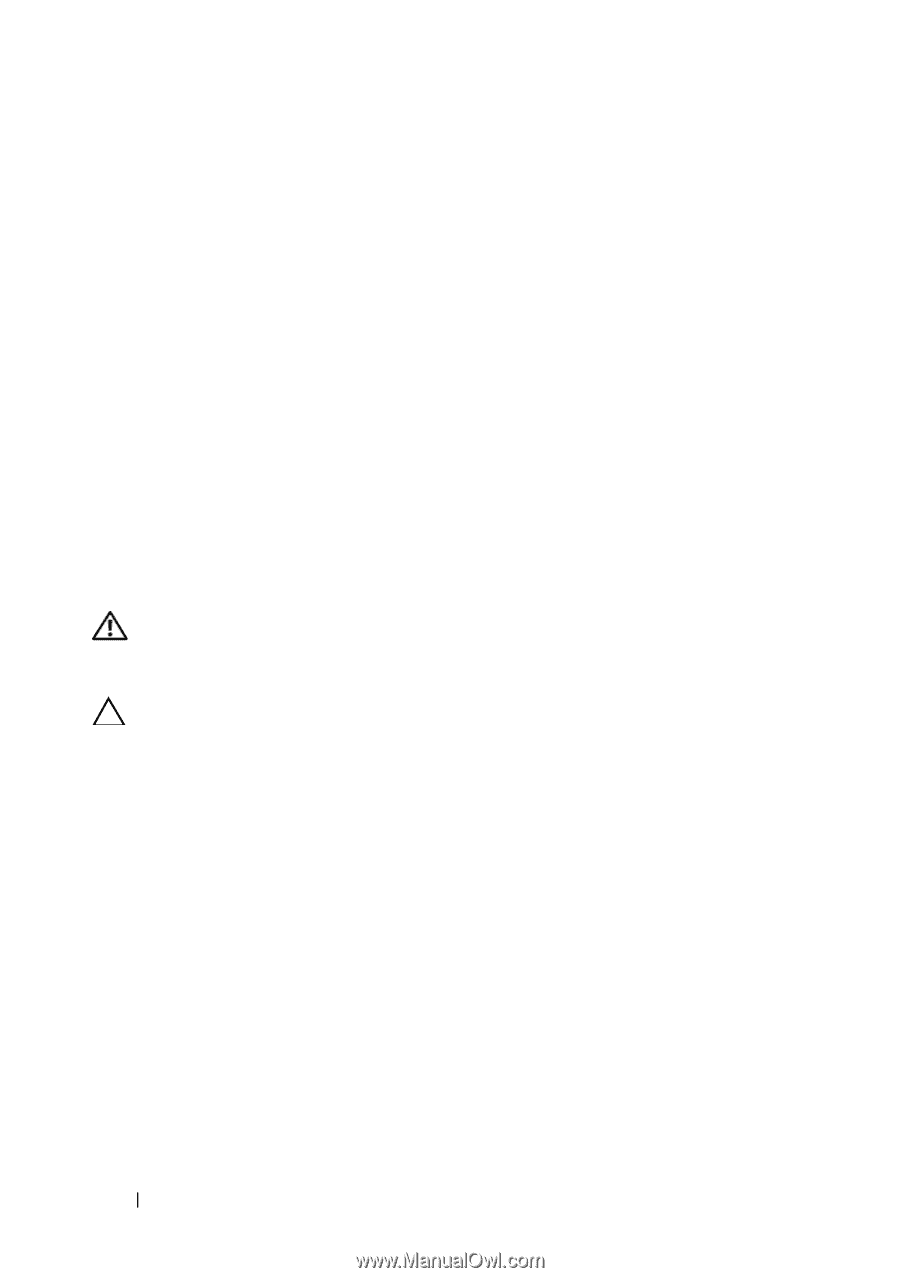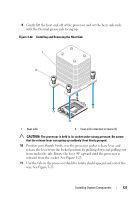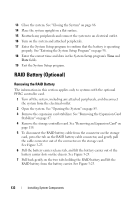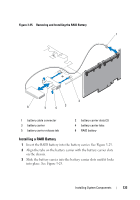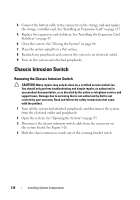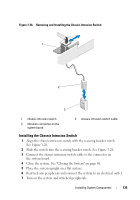Dell PowerEdge T310 Hardware Owner's Manual - Page 130
System Battery, Replacing the System Battery
 |
View all Dell PowerEdge T310 manuals
Add to My Manuals
Save this manual to your list of manuals |
Page 130 highlights
13 Close the system. See "Closing the System" on page 86. 14 Place the system upright on a flat surface. 15 Reattach any peripherals and connect the system to an electrical outlet. 16 Turn on the system and attached peripherals. 17 Press to enter the System Setup program, and check that the processor information matches the new system configuration. See "Entering the System Setup Program" on page 58. 18 Run the system diagnostics to verify that the new processor operates correctly. See "Running the Embedded System Diagnostics" on page 166 for information about running the diagnostics. System Battery The system battery is a 3.0-volt (V), coin-cell battery. Replacing the System Battery WARNING: There is a danger of a new battery exploding if it is incorrectly installed. Replace the battery only with the same or equivalent type recommended by the manufacturer. See your safety information for additional info. CAUTION: Many repairs may only be done by a certified service technician. You should only perform troubleshooting and simple repairs as authorized in your product documentation, or as directed by the online or telephone service and support team. Damage due to servicing that is not authorized by Dell is not covered by your warranty. Read and follow the safety instructions that came with the product. 1 Turn off the system, including any attached peripherals, and disconnect the system from the electrical outlet. 2 Open the system. See "Opening the System" on page 85. 3 Replace the expansion card stabilizer. See "Installing the Expansion Card Stabilizer" on page 87. 130 Installing System Components