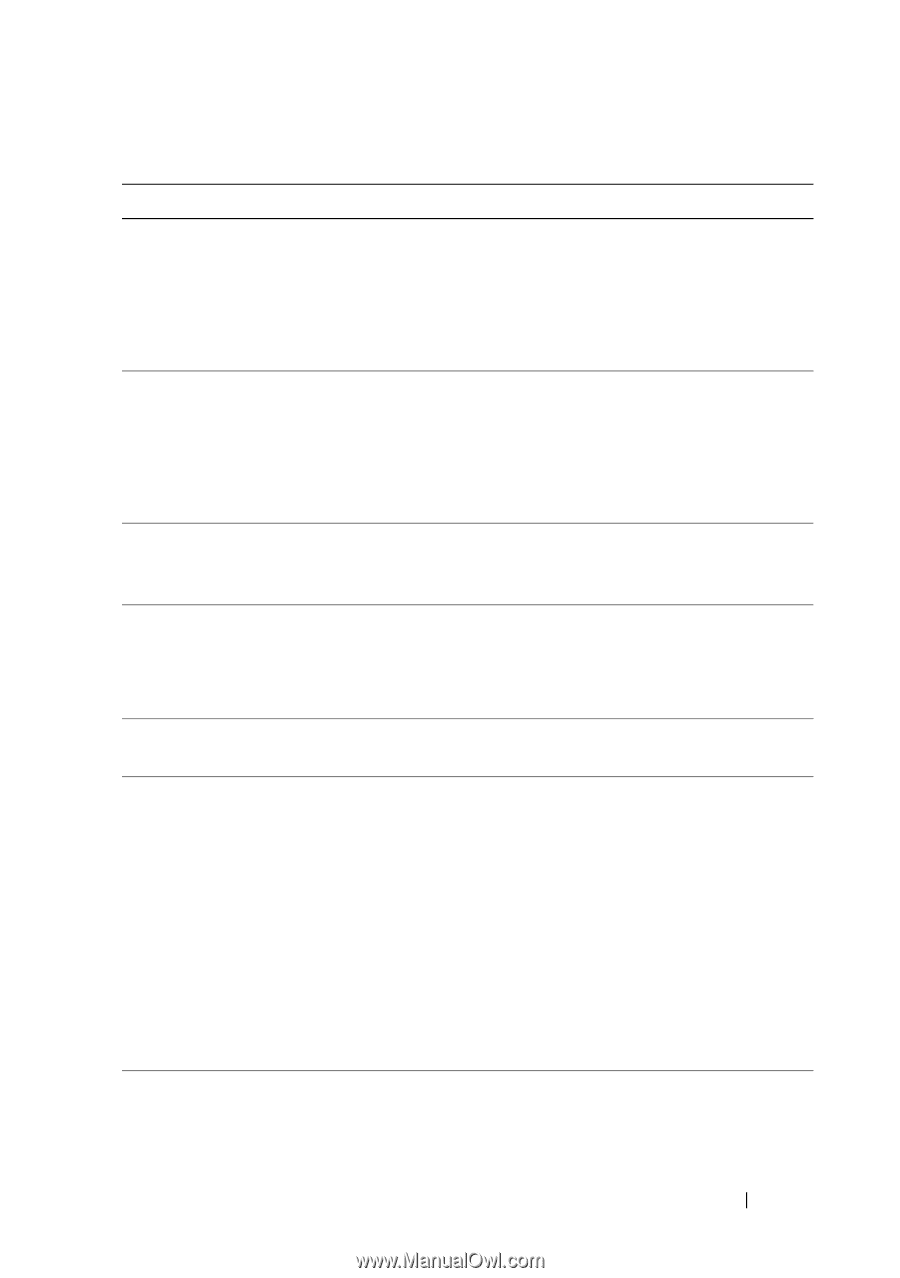Dell PowerEdge T310 Hardware Owner's Manual - Page 43
and UEFI Boot Manager on, See Entering the System - key
 |
View all Dell PowerEdge T310 manuals
Add to My Manuals
Save this manual to your list of manuals |
Page 43 highlights
Table 1-3. System Messages (continued) Message Causes Corrective Actions General failure The operating system is unable to carry out the command. This message is usually followed by specific information. Note the information, and take the appropriate action to resolve the problem. Invalid configuration information please run SETUP program. An invalid system configuration caused a system halt. Run the System Setup program and review the current settings. See "Using the System Setup Program and UEFI Boot Manager" on page 57. Keyboard controller failure Faulty keyboard controller; See "Getting Help" on faulty system board page 177. Keyboard data line failure Keyboard stuck key failure Keyboard cable connector is improperly connected or the keyboard is defective. Reseat the keyboard cable. If the problem persists, see "Troubleshooting a USB Device" on page 148. Keyboard fuse has Overcurrent detected at the See "Getting Help" on failed keyboard connector. page 177. Local keyboard may not work because all user accessible USB ports are disabled. If operating locally, power cycle the system and enter system setup program to change settings. The USB ports are disabled in the system BIOS. Power down and restart the system from the power button, and then enter the System Setup program to enable the USB port(s). See "Entering the System Setup Program" on page 58. Manufacturing mode detected System is in manufacturing mode. Reboot to take the system out of manufacturing mode. About Your System 43