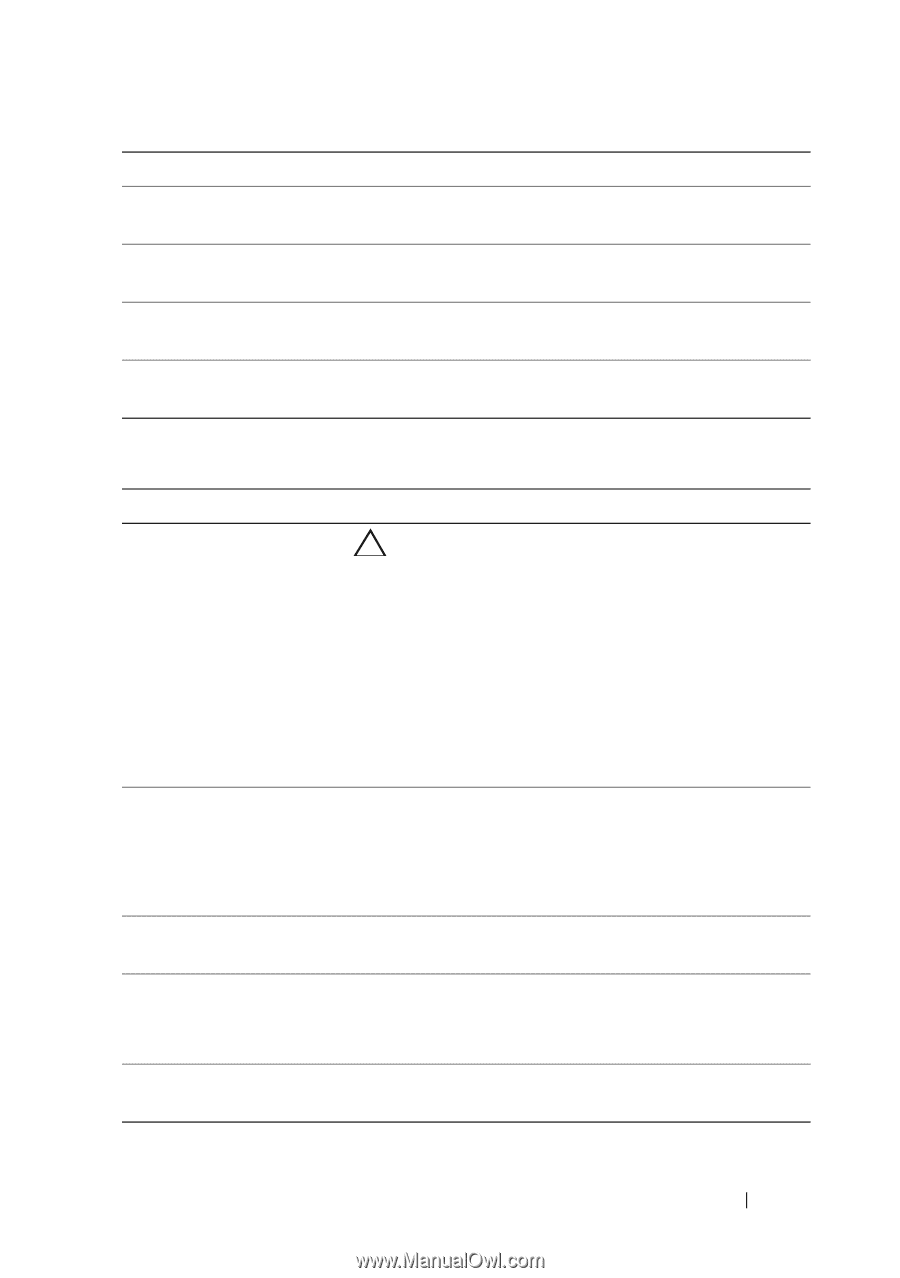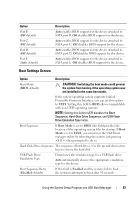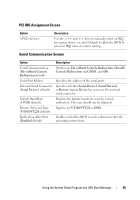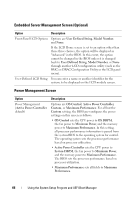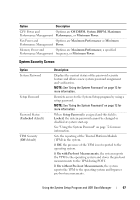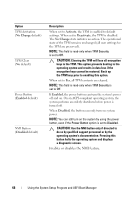Dell PowerEdge T310 Hardware Owner's Manual - Page 63
Boot Settings Screen, Using the System Setup Program and UEFI Boot Manager - boot from usb
 |
View all Dell PowerEdge T310 manuals
Add to My Manuals
Save this manual to your list of manuals |
Page 63 highlights
Option Port B (Off default) Port C (Off default) Port D (Off default) Port E (Auto default) Description Auto enables BIOS support for the device attached to SATA port B. Off disables BIOS support for the device. Auto enables BIOS support for the device attached to SATA port C. Off disables BIOS support for the device. Auto enables BIOS support for the device attached to SATA port D. Off disables BIOS support for the device. Auto enables BIOS support for the device attached to SATA port E. Off disables BIOS support for the device. Boot Settings Screen Option Description Boot Mode (BIOS default) CAUTION: Switching the boot mode could prevent the system from booting if the operating system was not installed in the same boot mode. If the system operating system supports Unified Extensible Firmware Interface, you can set this option to UEFI. Setting this field to BIOS allows compatibility with non-UEFI operating systems. NOTE: Setting this field to UEFI disables the Boot Sequence, Hard-Disk Drive Sequence, and USB Flash Drive Emulation Type fields. Boot Sequence If Boot Mode is set to BIOS, this field provides the location of the operating system files for startup. If Boot Mode is set to UEFI, you can access the UEFI boot manager utility by rebooting the system and pressing when prompted to do so. Hard-Disk Drive Sequence The sequence of hard drives. Use the up and down arrow keys to choose the hard disk. USB Flash Drive Emulation Type Determines the emulation type for a USB flash drive. Auto automatically chooses the appropriate emulation type for the device. Boot Sequence Retry (Disabled default) If this field is Enabled and the system fails to boot, the system reattempts to boot after 30 seconds. Using the System Setup Program and UEFI Boot Manager 63