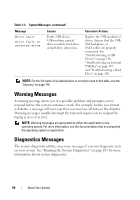Dell PowerEdge T310 Hardware Owner's Manual - Page 57
Using the System Setup Program and UEFI Boot Manager, Choosing the System Boot Mode - windows 7
 |
View all Dell PowerEdge T310 manuals
Add to My Manuals
Save this manual to your list of manuals |
Page 57 highlights
Using the System Setup Program and UEFI Boot Manager Run the System Setup program to familiarize yourself with your system configuration and to: • Change the NVRAM settings after you add or remove hardware • Set or change user-selectable options • Enable or disable integrated devices Choosing the System Boot Mode The System Setup program also enables you to specify the boot mode for installing your operating system: • BIOS boot mode (the default) is the standard BIOS-level boot interface. • Unified Extensible Firmware Interface (UEFI) boot mode is an enhanced 64-bit boot interface based on UEFI specifications that overlay the system BIOS. See "Entering the UEFI Boot Manager" on page 69 for more information on this interface. You select the boot mode in the Boot Mode field of the System Setup program. Once you specify the boot mode, the system boots in the specified boot mode and you then proceed to install your operating system from that mode. Thereafter, you must boot the system to the same boot mode (BIOS or UEFI) to access the installed operating system. Trying to boot the operating system from the other boot mode will cause the system to halt immediately at startup. NOTE: Operating systems must be UEFI-compatible (for example, Microsoft® Windows Server® 2008 x64 version) to be installed from the UEFI boot mode. DOS and 32-bit operating systems do not support UEFI and can only be installed from the BIOS boot mode. Using the System Setup Program and UEFI Boot Manager 57