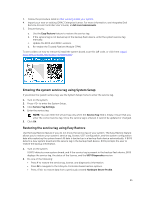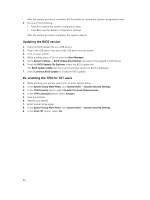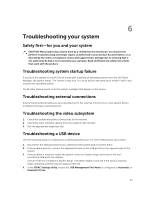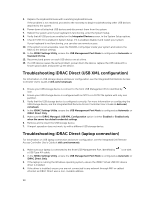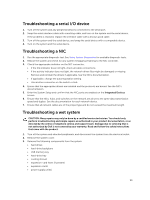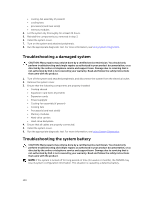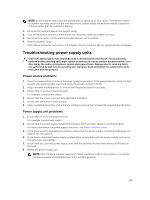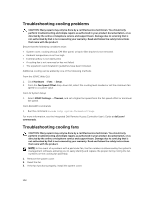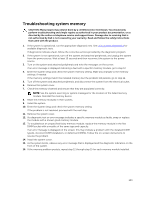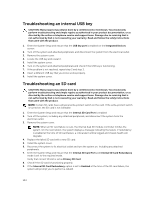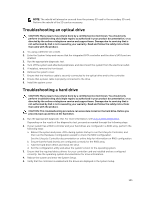Dell Precision Rack 7910 Dell Precision Rack 7910 Owners Manual - Page 100
Troubleshooting a damaged system, Troubleshooting the system battery, Using System Diagnostics
 |
View all Dell Precision Rack 7910 manuals
Add to My Manuals
Save this manual to your list of manuals |
Page 100 highlights
• cooling-fan assembly (if present) • cooling fans • processor(s) and heat sink(s) • memory modules 4. Let the system dry thoroughly for at least 24 hours. 5. Reinstall the components you removed in step 3. 6. Install the system cover. 7. Turn on the system and attached peripherals. 8. Run the appropriate diagnostic test. For more information, see Using System Diagnostics. Troubleshooting a damaged system CAUTION: Many repairs may only be done by a certified service technician. You should only perform troubleshooting and simple repairs as authorized in your product documentation, or as directed by the online or telephone service and support team. Damage due to servicing that is not authorized by Dell is not covered by your warranty. Read and follow the safety instructions that came with the product. 1. Turn off the system and attached peripherals, and disconnect the system from the electrical outlet. 2. Remove the system cover. 3. Ensure that the following components are properly installed: • Cooling shroud • Expansion-card risers (if present) • Expansion cards • Power supply(s) • Cooling-fan assembly (if present) • Cooling fans • Processor(s) and heat sink(s) • Memory modules • Hard-drive carriers • Hard-drive backplane 4. Ensure that all cables are properly connected. 5. Install the system cover. 6. Run the appropriate diagnostic test. For more information, see Using System Diagnostics. Troubleshooting the system battery CAUTION: Many repairs may only be done by a certified service technician. You should only perform troubleshooting and simple repairs as authorized in your product documentation, or as directed by the online or telephone service and support team. Damage due to servicing that is not authorized by Dell is not covered by your warranty. Read and follow the safety instructions that came with the product. NOTE: If the system is turned off for long periods of time (for weeks or months), the NVRAM may lose its system configuration information. This situation is caused by a defective battery. 100