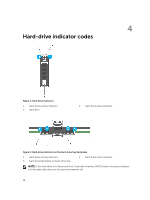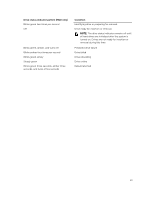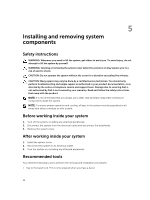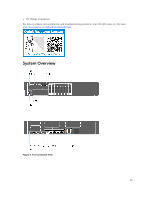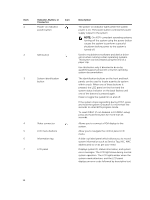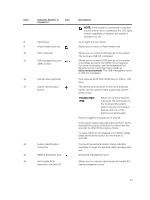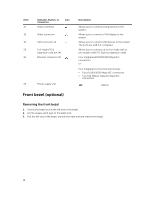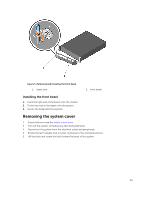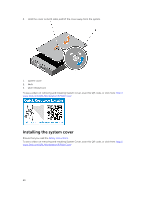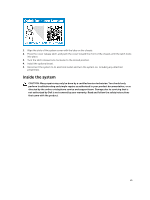Dell Precision Rack 7910 Dell Precision Rack 7910 Owners Manual - Page 17
Remote Access Controller User's Guide at, Precision Rack
 |
View all Dell Precision Rack 7910 manuals
Add to My Manuals
Save this manual to your list of manuals |
Page 17 highlights
Item 8 9 10 11 12 13 14 15 16 Indicator, Button, or Connector Icon Hard drives vFlash media card slot USB connector USB management port/ iDRAC Direct Optical drive (optional) System identification button System identification connector iDRAC8 Enterprise port Half-height PCIe expansion-card slot (3) Description NOTE: If the system is connected to a power source and an error is detected, the LCD lights amber regardless of whether the system is turned on or off. Up to eight 2.5 inch drives. Allows you to insert a vFlash media card. Allows you to connect USB devices to the system. The ports are USB 2.0-compliant. Allows you to connect USB devices to the system or provides access to the iDRAC Direct features. For more information, see the Integrated Dell Remote Access Controller User's Guide at dell.com/esmmanuals. The USB management port is USB 2.0-compliant. One optional SATA DVD-ROM drive or DVD+/-RW drive. The identification buttons on the front and back panels can be used to locate a particular system within a rack. Precision Rack 7910 When one of these buttons is pressed, the LCD panel on the front and the system status indicator on the back flashes until one of the buttons is pressed again. Press to toggle the system ID on and off. If the system stops responding during POST, press and hold the system ID button for more than five seconds to enter BIOS progress mode. To reset iDRAC (if not disabled in F2 iDRAC setup) press and hold the button for more than 15 seconds. Connects the optional system status indicator assembly through the optional cable management arm. Dedicated management port. Allows you to connect up to three half-height PCI Express expansion cards. 17