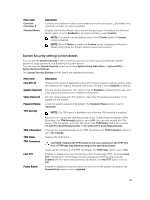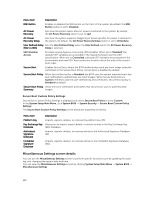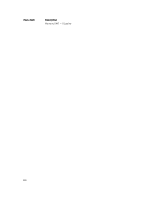Dell Precision Rack 7910 Dell Precision Rack 7910 Owners Manual - Page 133
Serial Communication screen details, System Profile Settings screen details
 |
View all Dell Precision Rack 7910 manuals
Add to My Manuals
Save this manual to your list of manuals |
Page 133 highlights
Menu Item Description • Enabled (default) • Disabled Serial Communication screen details You can use the Serial Communication screen to view the properties of the serial communication port. You can view the Serial Communication screen by clicking System Setup Main Menu → System BIOS → Serial Communication. The Serial Communication screen details are explained below. Menu Item Serial Communication Serial Port Address Description Selects serial communication devices (Serial Device 1 and Serial Device 2) in the BIOS. BIOS console redirection can also be enabled and the port address can be specified. By default, Serial Communication option is set to Auto. Enables you to set the port address for serial devices. By default, the Serial Port Address option is set to Serial Device 1=COM2, Serial Device 2=COM1. NOTE: Only Serial Device 2 can be used for Serial Over LAN (SOL). To use console redirection by SOL, configure the same port address for console redirection and the serial device. External Serial Connector Enables you to associate the external serial connector to serial device 1, serial device 2, or remote access device. By default, the External Serial Connector option is set to Serial Device1. NOTE: Only Serial Device 2 can be used for SOL. To use console redirection by SOL, configure the same port address for console redirection and the serial device. Failsafe Baud Rate Displays the failsafe baud rate for console redirection. The BIOS attempts to determine the baud rate automatically. This failsafe baud rate is used only if the attempt fails and the value must not be changed. By default, the Failsafe Baud Rate option is set to 115200. Remote Terminal Sets the remote console terminal type. By default, the Remote Terminal Type Type option is set to VT 100/VT 220. Redirection After Enables or disables the BIOS console redirection when the operating system is Boot loaded. By default, the Redirection After Boot option is set to Enabled. System Profile Settings screen details You can use the System Profile Settings screen to enable specific system performance settings such as power management. You can view the System Profile Settings screen by clicking System Setup Main Menu → System BIOS → System Profile Settings. The System Profile Settings screen details are explained as follows: Menu Item System Profile Description Sets the system profile. If you set the System Profile option to a mode other than Custom, the BIOS automatically sets the rest of the options. You can only change 133