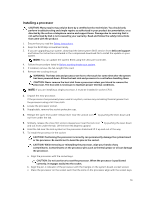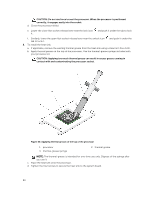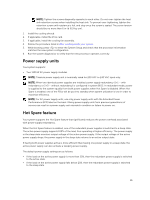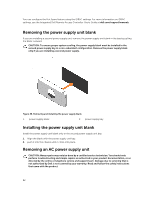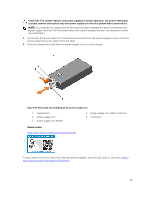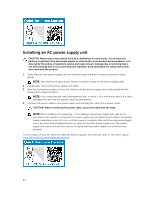Dell Precision Rack 7910 Dell Precision Rack 7910 Owners Manual - Page 84
Installing an AC power supply unit
 |
View all Dell Precision Rack 7910 manuals
Add to My Manuals
Save this manual to your list of manuals |
Page 84 highlights
Installing an AC power supply unit CAUTION: Many repairs may only be done by a certified service technician. You should only perform troubleshooting and simple repairs as authorized in your product documentation, or as directed by the online or telephone service and support team. Damage due to servicing that is not authorized by Dell is not covered by your warranty. Read and follow the safety instructions that came with the product. 1. Verify that both the power supply units are the same type and have the same maximum output power. NOTE: The maximum output power (shown in watts) is listed on the power supply label. 2. If applicable, remove the power supply unit blank. 3. Slide the new power supply unit into the chassis until the power supply unit is fully seated and the release latch snaps into place. NOTE: If you unlatched the cable management arm, re-latch it. For information about the cable management arm, see the system's rack documentation. 4. Connect the power cable to the power supply unit and plug the cable into a power outlet. CAUTION: When connecting the power cable, secure the cable with the strap. NOTE: When installing, hot-swapping, or hot-adding a new power supply unit, wait for 15 seconds for the system to recognize the power supply unit and determine its status. The power supply redundancy may not occur until discovery is complete. Wait until the new power supply unit is discovered and enabled before you remove the other power supply unit. The powersupply unit status indicator turns green to signify that the power supply unit is functioning properly. To see a video on how to remove & install the power supplies, scan this QR code, or click here: http:// www.Dell.com/QRL/Workstation/R7910/PSU 84