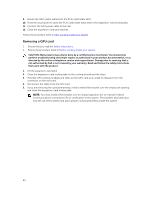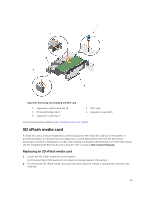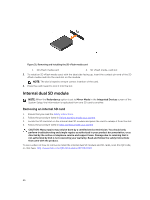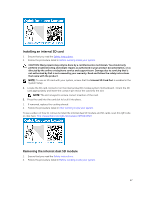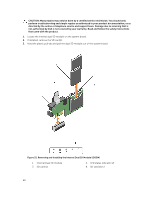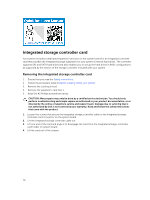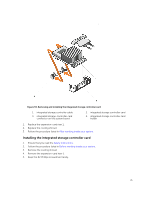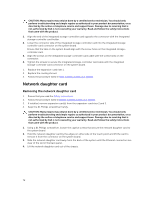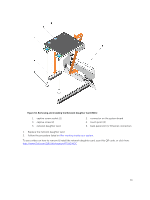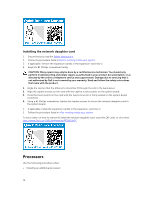Dell Precision Rack 7910 Dell Precision Rack 7910 Owners Manual - Page 69
Installing the internal dual SD module
 |
View all Dell Precision Rack 7910 manuals
Add to My Manuals
Save this manual to your list of manuals |
Page 69 highlights
5. SD card slot 1 6. IDSDM connector The following table describes the IDSDM indicator codes. Convention A B C D E IDSDM indicator code Green Flashing green Flashing amber Amber Not lit Condition Indicates that the card is online Indicates rebuild or activity Indicates card mismatch or that the card has failed Indicates that the card is offline, has failed, or is write protected Indicates that the card is missing or is booting Follow the procedure listed in After working inside your system. To see a video on how to remove & install the internal dual SD module and SD cards, scan this QR code, or click here: http://www.Dell.com/QRL/Workstation/R7910/IDSM Installing the internal dual SD module 1. Ensure that you read the Safety instructions. 2. Follow the procedure listed in Before working inside your system. CAUTION: Many repairs may only be done by a certified service technician. You should only perform troubleshooting and simple repairs as authorized in your product documentation, or as directed by the online or telephone service and support team. Damage due to servicing that is not authorized by Dell is not covered by your warranty. Read and follow the safety instructions that came with the product. 1. Locate the IDSDM connector on the system board. 2. Align the connectors on the system board and the dual SD module. 3. Push the dual SD module until it is firmly seated on the system board. 1. Install the SD vFlash media card(s). 2. Follow the procedure listed in After working inside your system. To see a video on how to remove & install the internal dual SD module and SD cards, scan this QR code, or click here: http://www.Dell.com/QRL/Workstation/R7910/IDSM 69