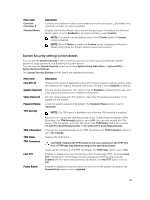Dell Precision Rack 7910 Dell Precision Rack 7910 Owners Manual - Page 130
Boot Settings screen details
 |
View all Dell Precision Rack 7910 manuals
Add to My Manuals
Save this manual to your list of manuals |
Page 130 highlights
Menu Item Capacity Port I Description Displays the total capacity of the hard drive. The field is undefined for removable media devices such as optical drives. Sets the drive type of the selected device. For Embedded SATA settings in ATA mode, set this field to Auto to enable BIOS support. Set it to OFF to turn off BIOS support. For AHCI mode or RAID mode, BIOS always enables support. Model Drive Type Capacity Port J Displays the drive model of the selected device. Displays the type of drive attached to the SATA port. Displays the total capacity of the hard drive. The field is undefined for removable media devices such as optical drives. Sets the drive type of the selected device. For Embedded SATA settings in ATA mode, set this field to Auto to enable BIOS support. Set it to OFF to turn off BIOS support. For AHCI mode or RAID mode, BIOS always enables support. Model Drive Type Capacity Displays the drive model of the selected device. Displays the type of drive attached to the SATA port. Displays the total capacity of the hard drive. The field is undefined for removable media devices such as optical drives. Boot Settings screen details You can use the Boot Settings screen to set the Boot mode to either BIOS or UEFI. It also allows you to specify the boot order. You can view the Boot Settings screen by clicking System Setup Main Menu → System BIOS → Boot Settings. The Boot Settings screen details are explained as follows: Menu Item Description Boot Mode Enables you to set the boot mode of the system. CAUTION: Switching the boot mode may prevent the system from booting if the operating system is not installed in the same boot mode. NOTE: Setting this field to UEFI disables BIOS Boot Settings menu. Setting this field to BIOS disables the UEFI Boot Settings menu. If the operating system supports UEFI, you can set this option to UEFI. Setting this field to BIOS allows compatibility with non-UEFI operating systems. By default, the Boot Mode option is set to BIOS. Boot Sequence Retry Enables or disables the boot sequence retry feature. If this field is enabled and the system fails to boot, the system reattempts the boot sequence after 30 seconds. By default, the Boot Sequence Retry option is set to Enabled. Hard Disk Failover Specifies which devices in the Hard-Disk Drive Sequence are attempted in the boot sequence. When the option is Disabled, only the first hard disk device in the list is attempted to boot. When set to Enabled, all hard disk devices are attempted 130