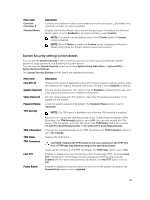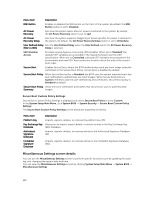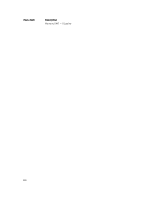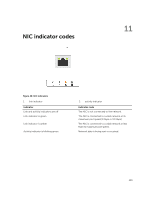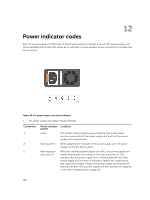Dell Precision Rack 7910 Dell Precision Rack 7910 Owners Manual - Page 135
System Security settings screen details
 |
View all Dell Precision Rack 7910 manuals
Add to My Manuals
Save this manual to your list of manuals |
Page 135 highlights
Menu Item Cores for Processor 2 Monitor/Mwait Description Controls the number of turbo boost enabled cores for processor 1. By default, the maximum number of cores is enabled. Enables the Monitor/Mwait instructions in the processor. By default, the Monitor/ Mwait option is set to Enabled for all system profiles, except Custom. NOTE: This option can be disabled only if the C States option in Custom mode is disabled. NOTE: When C States is enabled in Custom mode, changing the Monitor/ Mwait setting does not impact system power/performance. System Security settings screen details You can use the System Security screen to perform specific functions such as setting the system password, setup password, and disabling the power button. You can view the System Security screen by clicking System Setup Main Menu → System BIOS → System Security Settings. The System Security Settings screen details are explained as follows: Menu Item Intel AES-NI System Password Setup Password Password Status TPM Security Description Improves the speed of applications by performing encryption and decryption using the Advanced Encryption Standard Instruction Set and is set to Enabled by default. Sets the system password. This option is set to Enabled by default and is read-only if the password jumper is not installed in the system. Sets the setup password. This option is read-only if the password jumper is not installed in the system. Locks the system password. By default, the Password Status option is set to Unlocked. NOTE: The TPM menu is available only when the TPM module is installed. TPM Information TPM Status TPM Command Intel TXT Power Button Allows you to control the reporting mode of the Trusted Platform Module (TPM). By default, the TPM Security option is set to Off. You can only modify the TPM Status, TPM Activation , and Intel TXT fields if the TPM Status field is set to either On with Pre-boot Measurements or On without Pre-boot Measurements. Changes the operational state of the TPM. By default, the TPM Activation option is set to No Change. Displays the TPM status. CAUTION: Clearing the TPM results in the loss of all keys in the TPM. The loss of TPM keys may affect booting to the operating system. Clears all the contents of the TPM. By default, the TPM Clear option is set to No. Enables or disables the Intel Trusted Execution Technology (TXT). To enable Intel TXT, Virtualization Technology must be enabled and TPM Security must be Enabled with Pre-boot measurements. By default, the Intel TXT option is set to Off. Enables or disables the power button on the front of the system. By default, the Power Button option is set to Enabled. 135