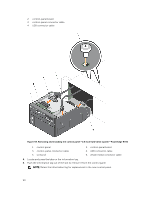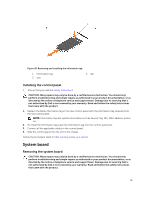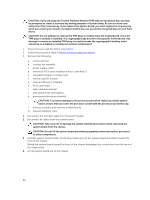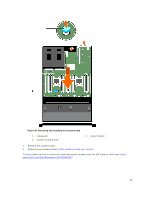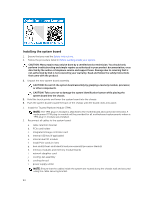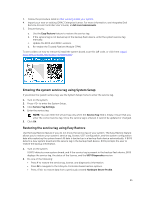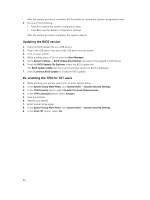Dell Precision Rack 7910 Dell Precision Rack 7910 Owners Manual - Page 91
Installing the control panel, System board, Removing the system board
 |
View all Dell Precision Rack 7910 manuals
Add to My Manuals
Save this manual to your list of manuals |
Page 91 highlights
Figure 45. Removing and installing the information tag 1. information tag 3. slot 2. tab Installing the control panel 1. Ensure that you read the Safety instructions. CAUTION: Many repairs may only be done by a certified service technician. You should only perform troubleshooting and simple repairs as authorized in your product documentation, or as directed by the online or telephone service and support team. Damage due to servicing that is not authorized by Dell is not covered by your warranty. Read and follow the safety instructions that came with the product. 1. Replace the blank information tag in the new control panel with the information tag retained from the old control panel. NOTE: Information tag lists system information such as Service Tag, NIC, MAC address, and so on. 2. To install the information tag, push the information tag into the control-panel slot. 3. Connect all the applicable cables to the control panel. 4. Slide the control panel into the slot in the chassis. Follow the procedure listed in After working inside your system . System board Removing the system board CAUTION: Many repairs may only be done by a certified service technician. You should only perform troubleshooting and simple repairs as authorized in your product documentation, or as directed by the online or telephone service and support team. Damage due to servicing that is not authorized by Dell is not covered by your warranty. Read and follow the safety instructions that came with the product. 91