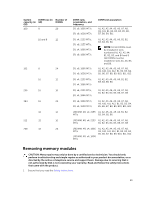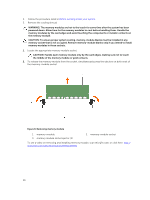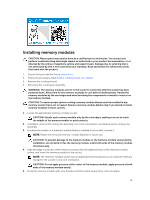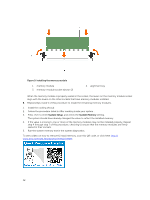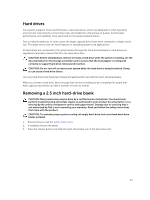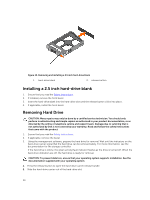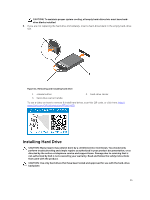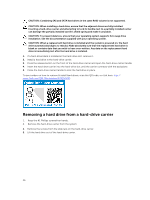Dell Precision Rack 7910 Dell Precision Rack 7910 Owners Manual - Page 31
Installing memory modules, CAUTION: Handle each memory module only by the card edges
 |
View all Dell Precision Rack 7910 manuals
Add to My Manuals
Save this manual to your list of manuals |
Page 31 highlights
Installing memory modules CAUTION: Many repairs may only be done by a certified service technician. You should only perform troubleshooting and simple repairs as authorized in your product documentation, or as directed by the online or telephone service and support team. Damage due to servicing that is not authorized by Dell is not covered by your warranty. Read and follow the safety instructions that came with the product. 1. Ensure that you read the Safety instructions. 2. Follow the procedure listed in After working inside your system. 3. Remove the cooling shroud. 4. Removing the cooling fan assembly. WARNING: The memory modules are hot to the touch for some time after the system has been powered down. Allow time for the memory modules to cool before handling them. Handle the memory modules by the card edges and avoid touching the components or metallic contacts on the memory module. CAUTION: To ensure proper system cooling, memory-module blanks must be installed in any memory socket that is not occupied. Remove memory-module blanks only if you intend to install memory modules in those sockets. 1. Locate the appropriate memory-module socket. CAUTION: Handle each memory module only by the card edges, making sure not to touch the middle of the memory module or gold contacts. 2. If installed, remove the cooling fan assembly. For more information, see Removing the cooling-fan assembly. 3. If a memory module or a memory-module blank is installed in the socket, remove it. NOTE: Retain the removed memory-module blank(s) for future use. CAUTION: To prevent damage to the memory module or the memory-module socket during installation, do not bend or flex the memory module; insert both ends of the memory module simultaneously. 4. Align the edge connector of the memory module with the alignment key of the memory module socket, and insert the memory module in the socket. NOTE: The memory-module socket has an alignment key that allows you to install the memory module in the socket in only one orientation. CAUTION: Do not apply pressure at the center of the memory module; apply pressure at both ends of the memory module evenly. 5. Press the memory module with your thumbs until the socket levers firmly click into place. 31