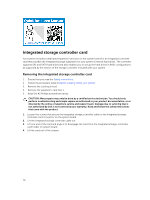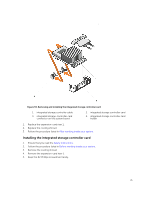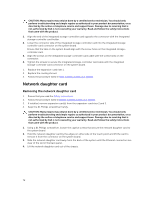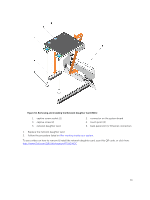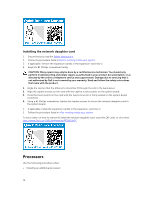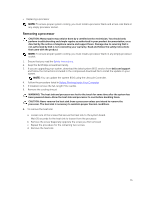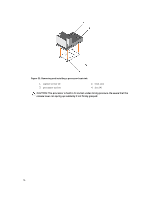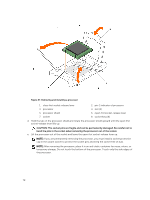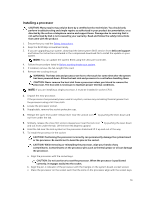Dell Precision Rack 7910 Dell Precision Rack 7910 Owners Manual - Page 74
Installing the network daughter card, Processors
 |
View all Dell Precision Rack 7910 manuals
Add to My Manuals
Save this manual to your list of manuals |
Page 74 highlights
Installing the network daughter card 1. Ensure that you read the Safety instructions. 2. Follow the procedure listed in Before working inside your system. 3. If applicable, remove the expansion card(s) in the expansion-card riser 2. 4. Keep the #1 Phillips screwdriver handy. CAUTION: Many repairs may only be done by a certified service technician. You should only perform troubleshooting and simple repairs as authorized in your product documentation, or as directed by the online or telephone service and support team. Damage due to servicing that is not authorized by Dell is not covered by your warranty. Read and follow the safety instructions that came with the product. 1. Angle the card so that the Ethernet connectors fit through the slot in the back panel. 2. Align the captive screws on the card with the captive screw sockets on the system board. 3. Press the touch points on the card until the card connector is firmly seated on the system board connector. 4. Using a #1 Phillips screwdriver, tighten the captive screws to secure the network daughter card to the system board. 1. If applicable, install the expansion card(s) in the expansion-card riser 2. 2. Follow the procedure listed in After working inside your system To see a video on how to remove & install the network daughter card, scan this QR code, or click here: http://www.Dell.com/QRL/Workstation/R7910/NDC Processors Use the following procedure when: • Installing an additional processor 74