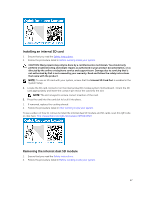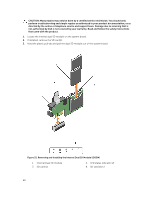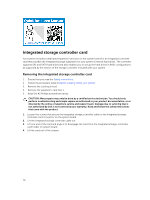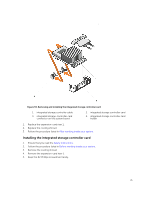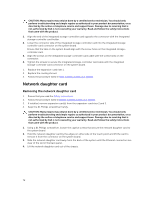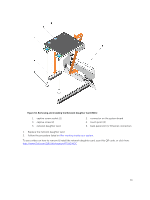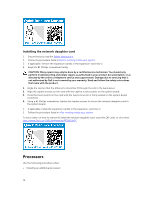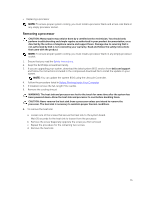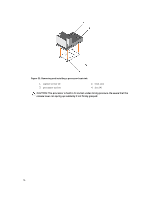Dell Precision Rack 7910 Dell Precision Rack 7910 Owners Manual - Page 72
Network daughter card, Removing the network daughter card
 |
View all Dell Precision Rack 7910 manuals
Add to My Manuals
Save this manual to your list of manuals |
Page 72 highlights
CAUTION: Many repairs may only be done by a certified service technician. You should only perform troubleshooting and simple repairs as authorized in your product documentation, or as directed by the online or telephone service and support team. Damage due to servicing that is not authorized by Dell is not covered by your warranty. Read and follow the safety instructions that came with the product. 1. Align the end of the integrated storage-controller card opposite the connector with the integrated storage-controller card holder. 2. Lower the connector side of the integrated storage-controller card into the integrated storagecontroller card connector on the system board. Ensure that the tabs on the system board align with the screw holes on the integrated storagecontroller card. 3. Align the screws on the integrated storage-controller card cable with the screw holes on the connector. 4. Tighten the screws to secure the integrated storage-controller card cable with the integrated storage-controller card connector on the system board. 1. Replace the expansion-card riser 1. 2. Replace the cooling shroud. 3. Follow the procedure listed in After working inside your system. Network daughter card Removing the network daughter card 1. Ensure that you read the Safety instructions. 2. Follow the procedure listed in Before working inside your system. 3. If installed, remove expansion card(s) from the expansion-card riser 2 and 3. 4. Keep the #1 Phillips screwdriver handy. CAUTION: Many repairs may only be done by a certified service technician. You should only perform troubleshooting and simple repairs as authorized in your product documentation, or as directed by the online or telephone service and support team. Damage due to servicing that is not authorized by Dell is not covered by your warranty. Read and follow the safety instructions that came with the product. 1. Using a #1 Phillips screwdriver, loosen the captive screws that secure the network daughter card to the system board. 2. Hold the network daughter card by the edges on either side of the touch point and lift the card to remove it from the connector on the system board. 3. Slide the network daughter card away from the back of the system until the Ethernet connectors are clear of the slot in the back panel. 4. Lift the network daughter card out of the chassis. 72