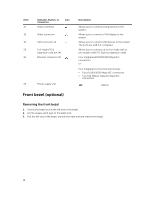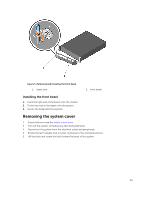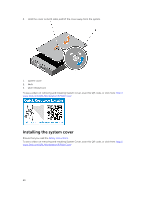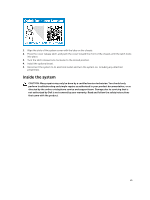Dell Precision Rack 7910 Dell Precision Rack 7910 Owners Manual - Page 23
Removing the cooling shroud, Installing the cooling shroud
 |
View all Dell Precision Rack 7910 manuals
Add to My Manuals
Save this manual to your list of manuals |
Page 23 highlights
Removing the cooling shroud CAUTION: Many repairs may only be done by a certified service technician. You should only perform troubleshooting and simple repairs as authorized in your product documentation, or as directed by the online or telephone service and support team. Damage due to servicing that is not authorized by Dell is not covered by your warranty. Read and follow the safety instructions that came with the product. 1. Ensure that you read the Safety instructions. 2. Follow the procedure listed in Before working inside your system. 3. If installed, remove the full-length PCIe cards. CAUTION: Never operate your system with the cooling shroud removed. The system may get overheated quickly, resulting in shutdown of the system and loss of data. Hold the shroud and lift it away from the system. Figure 7. Removing and installing the cooling shroud 1. cooling shroud 2. touch point (2) 1. Replace the cooling shroud. See Installing the cooling shroud 2. Follow the procedure listed in After working inside your system. Installing the cooling shroud CAUTION: Many repairs may only be done by a certified service technician. You should only perform troubleshooting and simple repairs as authorized in your product documentation, or as directed by the online or telephone service and support team. Damage due to servicing that is not authorized by Dell is not covered by your warranty. Read and follow the safety instructions that came with the product. 1. Ensure that you read the Safety instructions. 2. Align the tabs on the cooling shroud with the securing slots on the chassis. 3. Lower the cooling shroud into the chassis until it is firmly seated. 23