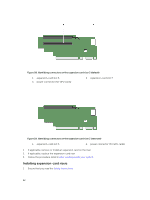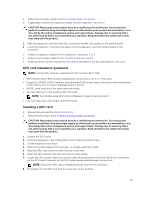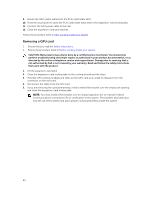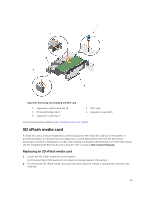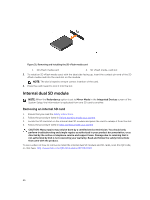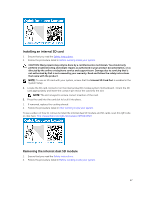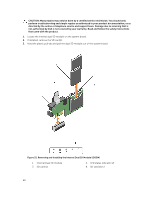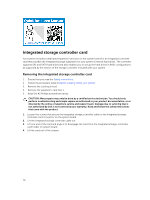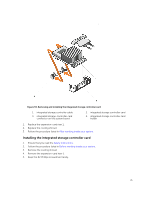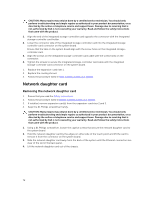Dell Precision Rack 7910 Dell Precision Rack 7910 Owners Manual - Page 67
Installing an internal SD card, Removing the internal dual SD module, System Setup.
 |
View all Dell Precision Rack 7910 manuals
Add to My Manuals
Save this manual to your list of manuals |
Page 67 highlights
Installing an internal SD card 1. Ensure that you read the Safety instructions. 2. Follow the procedure listed in Before working inside your system. CAUTION: Many repairs may only be done by a certified service technician. You should only perform troubleshooting and simple repairs as authorized in your product documentation, or as directed by the online or telephone service and support team. Damage due to servicing that is not authorized by Dell is not covered by your warranty. Read and follow the safety instructions that came with the product. NOTE: To use an SD card with your system, ensure that the Internal SD Card Port is enabled in the System Setup. 1. Locate the SD card connector on the internal dual SD module system motherboard.. Orient the SD card appropriately and insert the contact-pin end of the card into the slot. NOTE: The slot is keyed to ensure correct insertion of the card. 2. Press the card into the card slot to lock it into place. 1. If removed, replace the cooling shroud. 2. Follow the procedure listed in After working inside your system. To see a video on how to remove & install the internal dual SD module and SD cards, scan this QR code, or click here: http://www.Dell.com/QRL/Workstation/R7910/IDSM Removing the internal dual SD module 1. Ensure that you read the Safety instructions . 2. Follow the procedure listed in Before working inside your system. 67