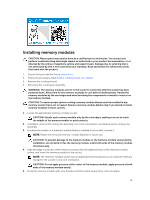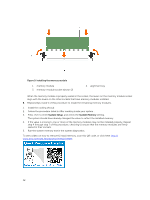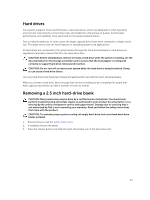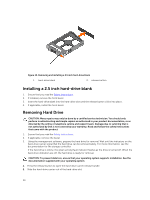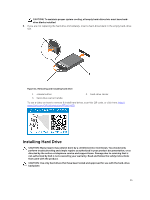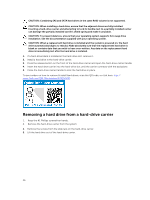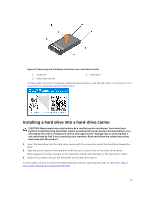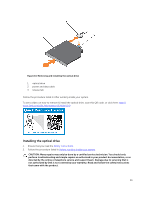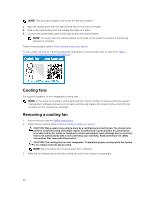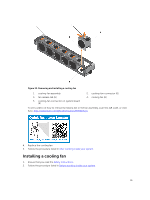Dell Precision Rack 7910 Dell Precision Rack 7910 Owners Manual - Page 36
Removing a hard drive from a hard-drive carrier - raid
 |
View all Dell Precision Rack 7910 manuals
Add to My Manuals
Save this manual to your list of manuals |
Page 36 highlights
CAUTION: Combining SAS and SATA hard drives in the same RAID volume is not supported. CAUTION: When installing a hard drive, ensure that the adjacent drives are fully installed. Inserting a hard-drive carrier and attempting to lock its handle next to a partially installed carrier can damage the partially installed carrier's shield spring and make it unusable. CAUTION: To prevent data loss, ensure that your operating system supports hot-swap drive installation. See the documentation supplied with your operating system. CAUTION: When a replacement hard drive is installed and the system is powered on, the hard drive automatically begins to rebuild. Make absolutely sure that the replacement hard drive is blank or contains data that you wish to have over-written. Any data on the replacement hard drive is immediately lost after the hard drive is installed. 1. If a hard-drive blank is installed in the hard-drive slot, remove it. 2. Install a hard drive in the hard-drive carrier. 3. Press the release button on the front of the hard-drive carrier and open the hard-drive carrier handle. 4. Insert the hard-drive carrier into the hard-drive slot until the carrier connects with the backplane. 5. Close the hard-drive carrier handle to lock the hard drive in place. To see a video on how to remove & install hard drives, scan this QR code, or click here: http:// www.Dell.com/QRL/Workstation/R7910/HDD Removing a hard drive from a hard-drive carrier 1. Keep the #1 Phillips screwdriver handy. 2. Remove the hard-drive carrier from the system. 1. Remove the screws from the slide rails on the hard-drive carrier. 2. Lift the hard drive out of the hard-drive carrier. 36