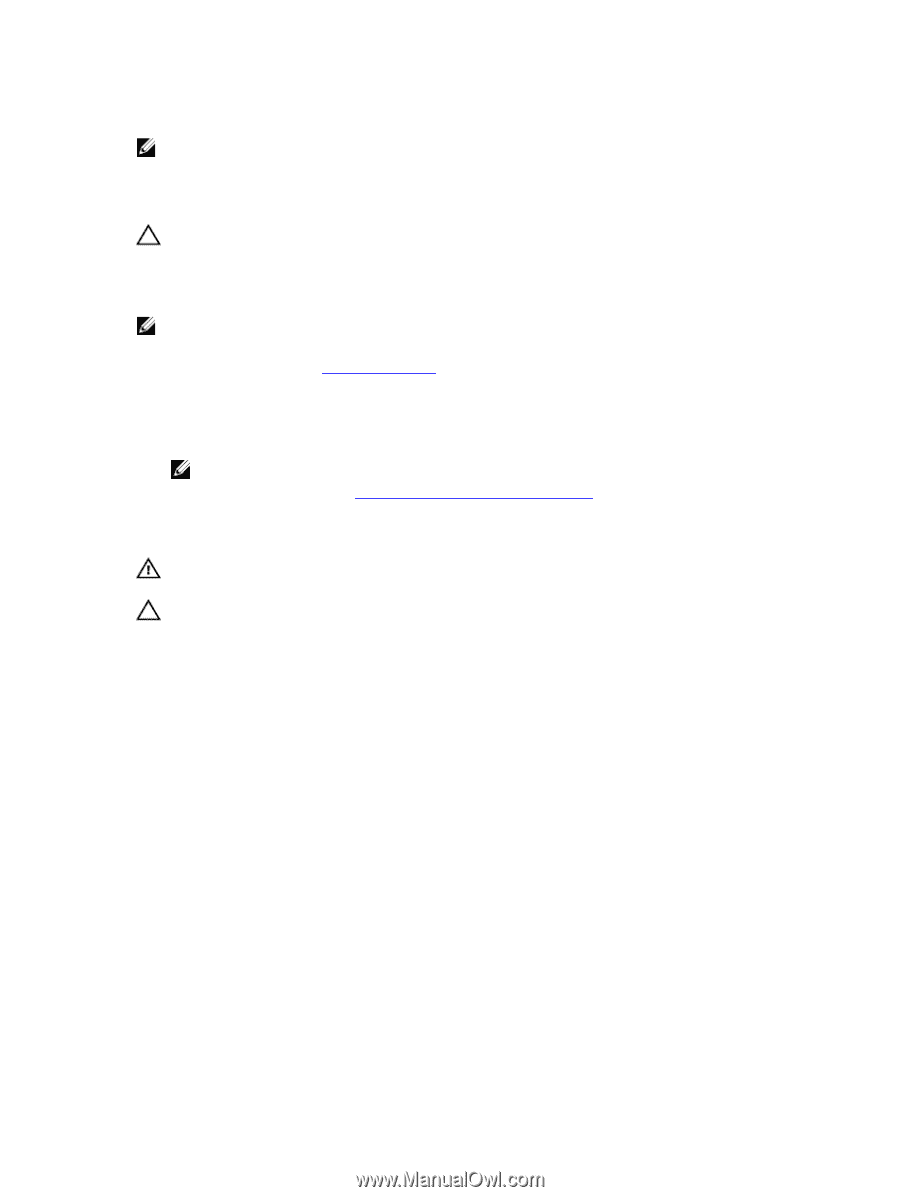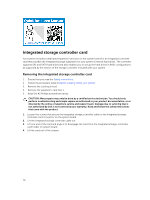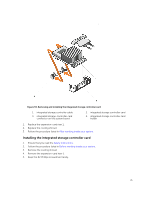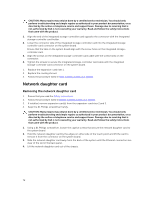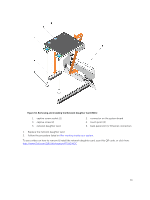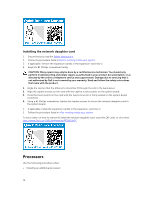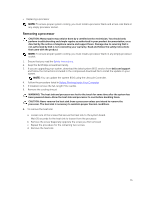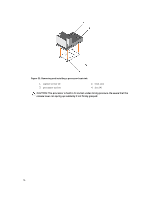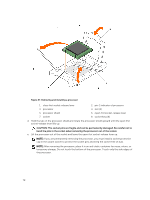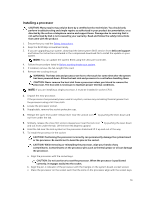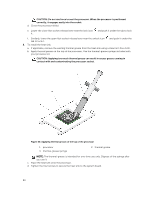Dell Precision Rack 7910 Dell Precision Rack 7910 Owners Manual - Page 75
Removing a processor, Safety instructions, Before Working Inside Your Computer - bios update
 |
View all Dell Precision Rack 7910 manuals
Add to My Manuals
Save this manual to your list of manuals |
Page 75 highlights
• Replacing a processor NOTE: To ensure proper system cooling, you must install a processor blank and a heat-sink blank in any empty processor socket. Removing a processor CAUTION: Many repairs may only be done by a certified service technician. You should only perform troubleshooting and simple repairs as authorized in your product documentation, or as directed by the online or telephone service and support team. Damage due to servicing that is not authorized by Dell is not covered by your warranty. Read and follow the safety instructions that came with the product. NOTE: To ensure proper system cooling, you must install a processor blank in any empty processor socket. 1. Ensure that you read the Safety instructions. 2. Keep the #2 Phillips screwdriver handy. 3. If you are upgrading your system, download the latest system BIOS version from dell.com/support and follow the instructions included in the compressed download file to install the update on your system. NOTE: You can update the system BIOS using the Lifecycle Controller. 4. Follow the procedure listed in Before Working Inside Your Computer 5. If installed, remove the full-length PCIe card(s). 6. Remove the cooling shroud. WARNING: The heat sink and processor are hot to the touch for some time after the system has been powered down. Allow the heat sink and processor to cool before handling them. CAUTION: Never remove the heat sink from a processor unless you intend to remove the processor. The heat sink is necessary to maintain proper thermal conditions. 1. To remove the heat sink: a. Loosen one of the screws that secure the heat sink to the system board. Wait 30 seconds for the heat sink to loosen from the processor. b. Remove the screw diagonally opposite the screw you first removed. c. Repeat the procedure for the remaining two screws. d. Remove the heat sink. 75