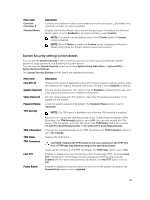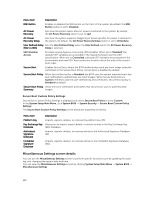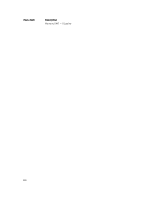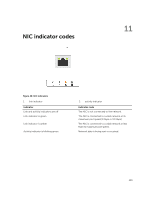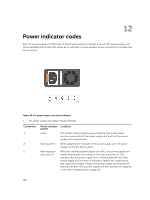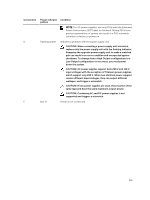Dell Precision Rack 7910 Dell Precision Rack 7910 Owners Manual - Page 136
Miscellaneous Settings screen details, Secure Boot Custom Policy Settings
 |
View all Dell Precision Rack 7910 manuals
Add to My Manuals
Save this manual to your list of manuals |
Page 136 highlights
Menu Item Description NMI Button Enables or disables the NMI button on the front of the system. By default, the NMI Button option is set to Disabled. AC Power Recovery Sets how the system reacts after AC power is restored to the system. By default, the AC Power Recovery option is set to Last. AC Power Recovery Delay Sets how the system supports staggering of power up after AC power is restored to the system. By default, the AC Power Recovery Delay option is set to Immediate. User Defined Delay Sets the User Defined Delay when the User Defined option for AC Power Recovery (60s to 240s) Delay is selected. UEFI Variable Access Provides varying degrees of securing UEFI variables. When set to Standard (the default) UEFI variables are accessible in the Operating System per the UEFI specification. When set to Controlled, selected UEFI variables are protected in the environment and new UEFI boot entries are forced to be at the end of the current boot order. Secure Boot Enables Secure Boot, where the BIOS authenticates each pre-boot image using the certificates in the Secure Boot Policy. Secure Boot is disabled by default. Secure Boot Policy When Secure Boot policy is Standard, the BIOS uses the system manufacturer's key and certificates to authenticate pre-boot images. When Secure Boot policy is Custom, the BIOS uses the user-defined key and certificates. Secure Boot policy is Standard by default. Secure Boot Policy Views the list of certificates and hashes that secure boot uses to authenticated Summary images. Secure Boot Custom Policy Settings Secure Boot Custom Policy Settings is displayed only when Secure Boot Policy is set to Custom. In the System Setup Main Menu, click System BIOS → System Security → Secure Boot Custom Policy Settings. The Secure Boot Custom Policy Settings screen details are explained as follows: Menu Item Platform Key Key Exchange Key Database Authorized Signature Database Forbidden Signature Database Description Imports, exports, deletes, or restores the platform key (PK). Allows you to import, export, delete, or restore entries in the Key Exchange Key (KEK) Database Imports, exports, deletes, or restores entries in the Authorized Signature Database (db). Imports, exports, deletes, or restores entries in the Forbidden Signature Database (dbx). Miscellaneous Settings screen details You can use the Miscellaneous Settings screen to perform specific functions such as updating the asset tag, and changing the system date and time. You can view the Miscellaneous Settings screen by clicking System Setup Main Menu → System BIOS → Miscellaneous Settings. 136