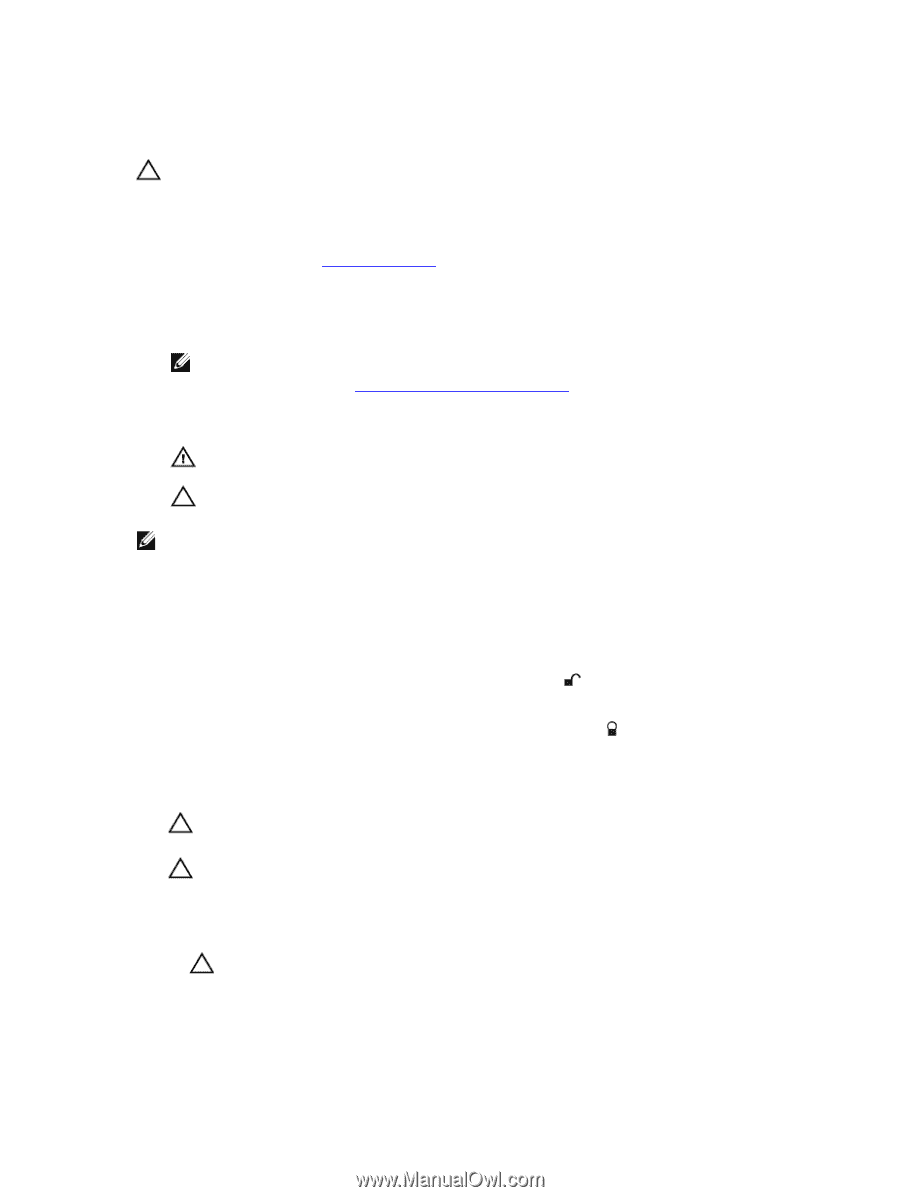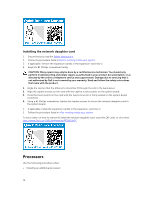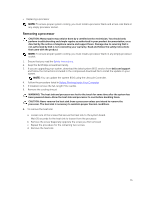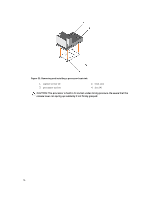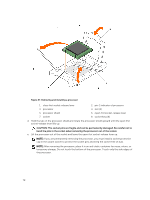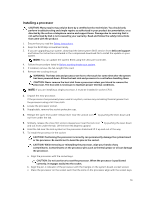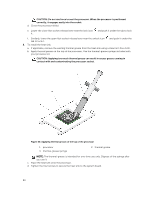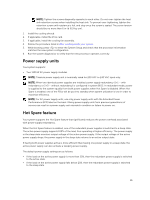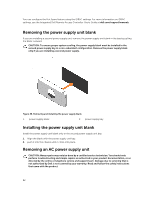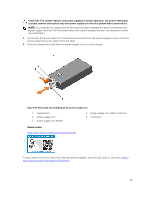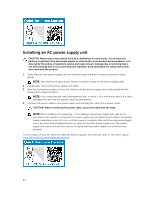Dell Precision Rack 7910 Dell Precision Rack 7910 Owners Manual - Page 79
Installing a processor, or the processor. Be careful not to bend the pins in the socket.
 |
View all Dell Precision Rack 7910 manuals
Add to My Manuals
Save this manual to your list of manuals |
Page 79 highlights
Installing a processor CAUTION: Many repairs may only be done by a certified service technician. You should only perform troubleshooting and simple repairs as authorized in your product documentation, or as directed by the online or telephone service and support team. Damage due to servicing that is not authorized by Dell is not covered by your warranty. Read and follow the safety instructions that came with the product. 1. Ensure that you read the Safety instructions. 2. Keep the #2 Phillips screwdriver handy. 3. If you are upgrading your system, download the latest system BIOS version from dell.com/support and follow the instructions included in the compressed download file to install the update on your system. NOTE: You can update the system BIOS using the Lifecycle Controller. 4. Follow the procedure listed in Before working inside your system. 5. If installed, remove the full-length PCIe card. 6. Remove the cooling shroud. WARNING: The heat sink and processor are hot to the touch for some time after the system has been powered down. Allow the heat sink and processor to cool before handling them. CAUTION: Never remove the heat sink from a processor unless you intend to remove the processor. The heat sink is necessary to maintain proper thermal conditions. NOTE: If you are installing a single processor, it must be installed in socket CPU1. 1. Unpack the new processor. If the processor has previously been used in a system, remove any remaining thermal grease from the processor using a lint-free cloth. 2. Locate the processor socket. 3. If applicable, remove the socket protective cap. 4. Release the open first socket-release lever near the unlock icon out from under the tab. by pushing the lever down and 5. Similarly, release the close first socket-release lever near the lock icon by pushing the lever down and out from under the tab. Lift the lever 90 degrees upward. 6. Hold the tab near the lock symbol on the processor shield and lift it up and out of the way. 7. To install the processor in the socket: CAUTION: Positioning the processor incorrectly can permanently damage the system board or the processor. Be careful not to bend the pins in the socket. CAUTION: While removing or reinstalling the processor, wipe your hands of any contaminants. Contaminants on the processor pins such as thermal grease or oil can damage the processor. a. Align the processor with the socket keys. CAUTION: Do not use force to seat the processor. When the processor is positioned correctly, it engages easily into the socket. b. Align the pin-1 indicator of the processor with the triangle on the system board. socket socket. c. Place the processor on the socket such that the slots on the processor align with the socket keys. 79