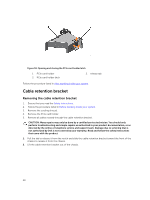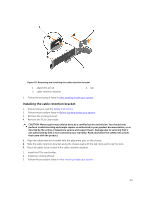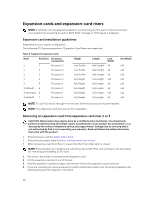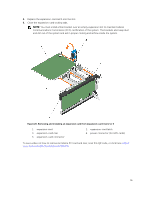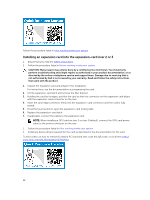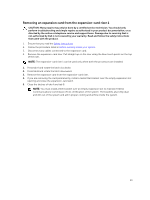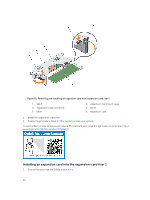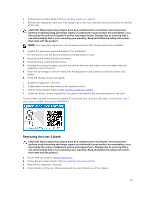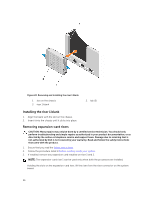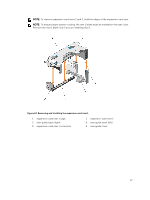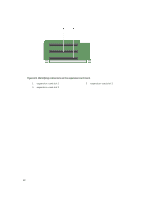Dell Precision Rack 7910 Dell Precision Rack 7910 Owners Manual - Page 53
Removing an expansion card from the expansion-card riser 1
 |
View all Dell Precision Rack 7910 manuals
Add to My Manuals
Save this manual to your list of manuals |
Page 53 highlights
Removing an expansion card from the expansion-card riser 1 CAUTION: Many repairs may only be done by a certified service technician. You should only perform troubleshooting and simple repairs as authorized in your product documentation, or as directed by the online or telephone service and support team. Damage due to servicing that is not authorized by Dell is not covered by your warranty. Read and follow the safety instructions that came with the product. 1. Ensure that you read the Safety instructions. 2. Follow the procedure listed in Before working inside your system. 3. Disconnect any cables connected to the expansion card. 4. Remove the expansion-card riser. Pull straight up on the riser using the blue touch points on the top of the riser. NOTE: The expansion-card riser 1 can be used only when both the processors are installed. 1. Press tab A and rotate the latch clockwise. 2. Press tab B and rotate the latch downward. 3. Remove the expansion card from the expansion-card riser. 4. If you are removing the card permanently, install a metal filler bracket over the empty expansion slot opening and close the expansion-card latch. 5. Close the latches of tab A and tab B. NOTE: You must install a filler bracket over an empty expansion slot to maintain Federal Communications Commission (FCC) certification of the system. The brackets also keep dust and dirt out of the system and aid in proper cooling and airflow inside the system. 53