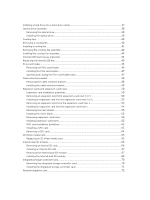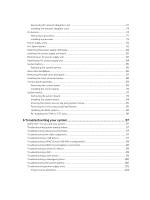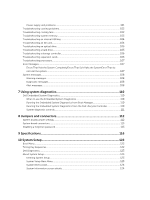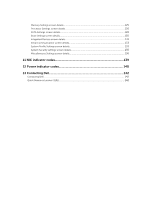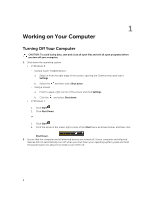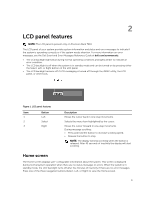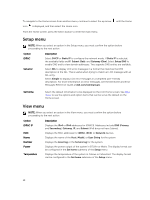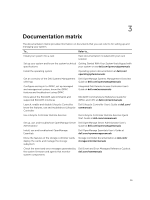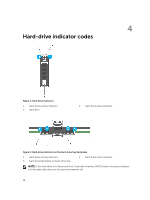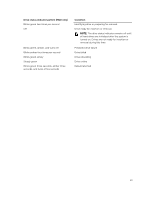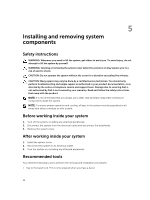Dell Precision Rack 7910 Dell Precision Rack 7910 Owners Manual - Page 9
LCD panel features, Home screen - idrac
 |
View all Dell Precision Rack 7910 manuals
Add to My Manuals
Save this manual to your list of manuals |
Page 9 highlights
2 LCD panel features NOTE: The LCD panel is present only on Precision Rack 7910 The LCD panel of your system provides system information and status and error messages to indicate if the system is operating correctly or if the system needs attention. For more information on error messages, see the Dell Event and Error Messages Reference Guide at dell.com/esmmanuals. • The LCD backlight lights blue during normal operating conditions and lights amber to indicate an error condition. • The LCD backlight is off when the system is in standby mode and can be turned on by pressing either the Select, Left, or Right button on the LCD panel. • The LCD backlight remains off if LCD messaging is turned off through the iDRAC utility, the LCD panel, or other tools. Figure 1. LCD panel features Item 1 2 3 Button Left Select Right Description Moves the cursor back in one-step increments. Selects the menu item highlighted by the cursor. Moves the cursor forward in one-step increments. During message scrolling: • Press and hold the button to increase scrolling speed. • Release the button to stop. NOTE: The display will stop scrolling when the button is released. After 45 seconds of inactivity the display will start scrolling. Home screen The Home screen displays user-configurable information about the system. This screen is displayed during normal system operation when there are no status messages or errors. When the system is in standby mode, the LCD backlight turns off after five minutes of inactivity if there are no error messages. Press one of the three navigation buttons (Select, Left, or Right) to view the Home screen. 9