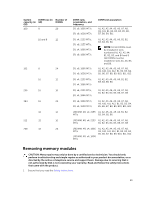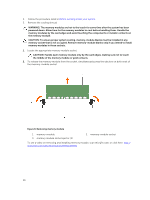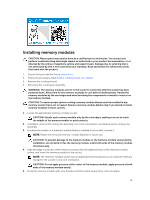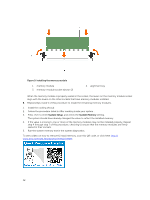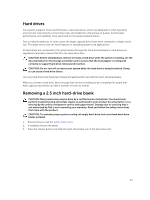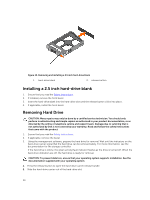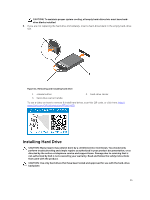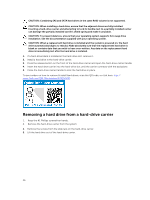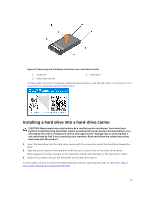Dell Precision Rack 7910 Dell Precision Rack 7910 Owners Manual - Page 32
System Setup, System Memory, If the value is incorrect
 |
View all Dell Precision Rack 7910 manuals
Add to My Manuals
Save this manual to your list of manuals |
Page 32 highlights
Figure 9. Installing the memory module 1. memory module 3. memory-module socket ejector (2) 2. alignment key When the memory module is properly seated in the socket, the levers on the memory module socket align with the levers on the other sockets that have memory modules installed. 6. Repeat steps 4 and 5 of this procedure to install the remaining memory modules. 1. Install the cooling shroud. 2. Follow the procedure listed in After working inside your system . 3. Press to enter System Setup, and check the System Memory setting. The system should have already changed the value to reflect the installed memory. 4. If the value is incorrect, one or more of the memory modules may not be installed properly. Repeat step 4 through step 7 of this procedure, checking to ensure that the memory modules are firmly seated in their sockets. 5. Run the system memory test in the system diagnostics. To see a video on how to remove & install memory, scan this QR code, or click here: http:// www.Dell.com/QRL/Workstation/R7910/DIMMs 32