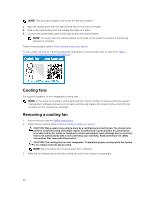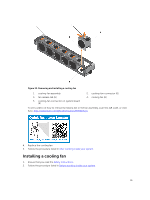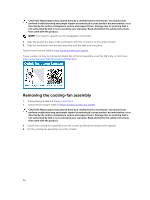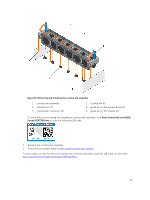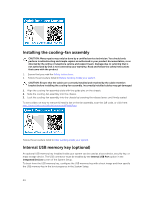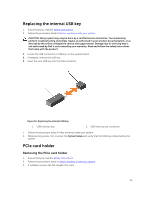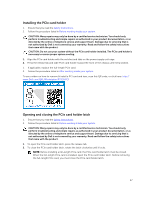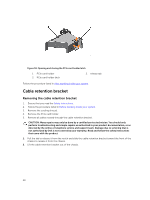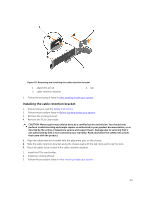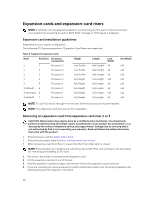Dell Precision Rack 7910 Dell Precision Rack 7910 Owners Manual - Page 45
Replacing the internal USB key, PCIe card holder, Removing the PCIe card holder
 |
View all Dell Precision Rack 7910 manuals
Add to My Manuals
Save this manual to your list of manuals |
Page 45 highlights
Replacing the internal USB key 1. Ensure that you read the Safety instructions. 2. Follow the procedure listed in Before working inside your system. CAUTION: Many repairs may only be done by a certified service technician. You should only perform troubleshooting and simple repairs as authorized in your product documentation, or as directed by the online or telephone service and support team. Damage due to servicing that is not authorized by Dell is not covered by your warranty. Read and follow the safety instructions that came with the product. 1. Locate the USB connector or USB key on the system board. 2. If installed, remove the USB key. 3. Insert the new USB key into the USB connector. Figure 16. Replacing the internal USB key 1. USB memory key 2. USB memory key connector 1. Follow the procedure listed in After working inside your system. 2. While booting, press to enter the System Setup and verify that the USB key is detected by the system. PCIe card holder Removing the PCIe card holder 1. Ensure that you read the Safety instructions. 2. Follow the procedure listed in Before working inside your system. 3. If installed, remove the full-length PCIe card. 45