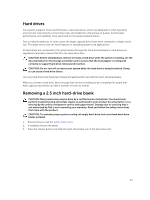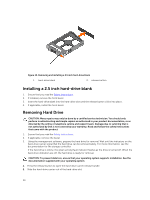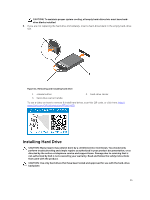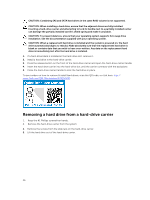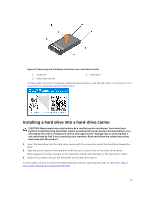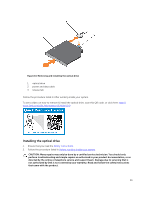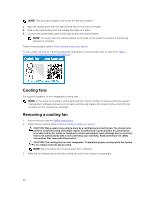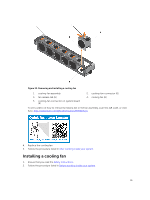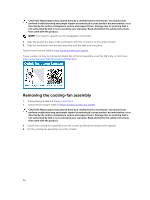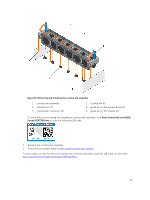Dell Precision Rack 7910 Dell Precision Rack 7910 Owners Manual - Page 38
Optical drive (optional), Removing the optical drive
 |
View all Dell Precision Rack 7910 manuals
Add to My Manuals
Save this manual to your list of manuals |
Page 38 highlights
Optical drive (optional) Removing the optical drive 1. Ensure that you read the Safety instructions. 2. Follow the procedure listed in Before working inside your system. CAUTION: Many repairs may only be done by a certified service technician. You should only perform troubleshooting and simple repairs as authorized in your product documentation, or as directed by the online or telephone service and support team. Damage due to servicing that is not authorized by Dell is not covered by your warranty. Read and follow the safety instructions that came with the product. NOTE: This procedure applies only to the 8-hard drive system. 1. Disconnect the power/data cable from the back of the drive. Note the routing of the power/data cable on the side of the system as you remove them from the system board and drive. You must route these cables properly when you replace them to prevent them from being pinched or crimped. 2. To release the optical drive, press the release tab. 3. Slide the optical drive out of the system until it is free of the optical-drive slot. 4. If you are not adding a new optical drive, install the optical drive blank. 38