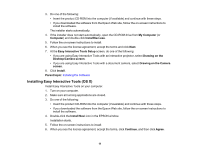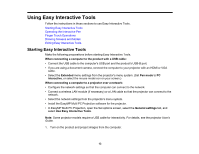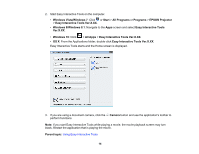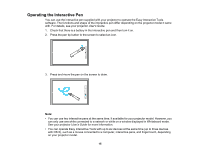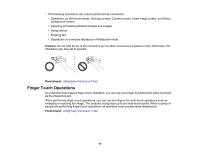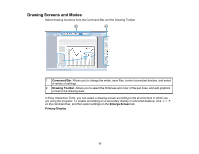Epson 695Wi Operation Guide - Easy Interactive Tools v4.20 - Page 16
Finger Touch Operations, Caution, Parent topic
 |
View all Epson 695Wi manuals
Add to My Manuals
Save this manual to your list of manuals |
Page 16 highlights
• The following operations can only be performed by one device: • Operations on the Home screen, Settings screen, Camera screen, Insert image screen, and Select background screen • Adjusting and editing identical shapes and images • Using menus • Entering text • Operations on a window displayed in Whiteboard mode Caution: Do not hold the tip of the interactive pen or allow it to become cracked or dirty. Otherwise, the interactive pen may fail to operate. Parent topic: Using Easy Interactive Tools Finger Touch Operations On projectors that support finger touch operation, you can use your finger to perform the same functions as the interactive pen. When performing finger touch operations, you can use two fingers for multi-touch operations such as enlarging or reducing the image. The projector recognizes up to six multi-touch points. When a group of people are performing finger touch operations, all members must use the same drawing tool. Parent topic: Using Easy Interactive Tools 16