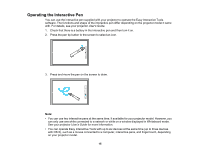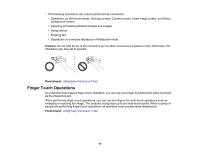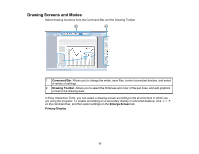Epson 695Wi Operation Guide - Easy Interactive Tools v4.20 - Page 20
Drawing in Annotation Mode, Parent topic, Desktop annotation, Camera
 |
View all Epson 695Wi manuals
Add to My Manuals
Save this manual to your list of manuals |
Page 20 highlights
Allows you to display and draw on a plain screen. You can treat the drawing area as a page and create multiple pages to draw on. You can also save your drawings as a file (using .eit file format) and open them again later. Drawing in Annotation Mode Drawing in Whiteboard Mode Drawing Across Two Screens Parent topic: Using Easy Interactive Tools Drawing in Annotation Mode You can draw on images projected from a computer's screen or document camera in Annotation mode. 1. Select Desktop annotation on the Home screen or from the Command Bar. Annotation mode starts and the computer's screen is displayed. Note: To draw on images from a document camera, select Camera on the Home screen or from the Command Bar. The image from the document camera is displayed on the Camera screen. 2. Select on the Drawing Toolbar. 3. Draw on the projected image. Note: To change the color and thickness of the pen lines, select next to to display the pen palette. Once you have selected the color and thickness, select to close the pen palette. 20