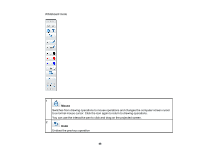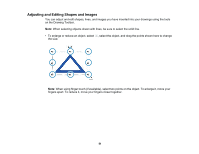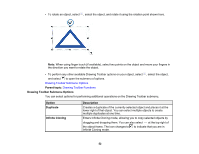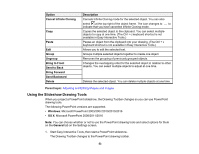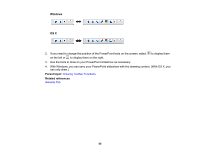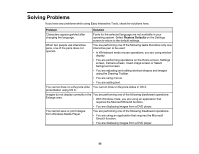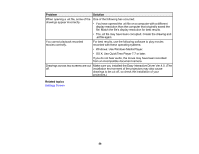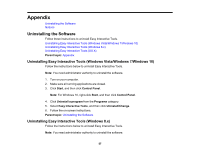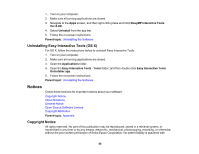Epson 695Wi Operation Guide - Easy Interactive Tools v4.20 - Page 53
Using the Slideshow Drawing Tools, Bring to Front
 |
View all Epson 695Wi manuals
Add to My Manuals
Save this manual to your list of manuals |
Page 53 highlights
Option Cancel Infinite Cloning Copy Paste Edit Group Ungroup Bring to Front Send to Back Bring Forward Send Backward Delete Description Cancels Infinite Cloning mode for the selected object. You can also select at the top right of the object frame. The icon changes to to indicate that you have cancelled Infinite Cloning mode. Copies the selected object to the clipboard. You can select multiple objects to copy at one time. (The Ctrl + c keyboard shortcut is not available in Easy Interactive Tools.) Pastes an object from the clipboard into your drawing. (The Ctrl + v keyboard shortcut is not available in Easy Interactive Tools.) Allows you to edit the selected text. Groups multiple selected objects together to create one object. Removes the grouping of previously grouped objects. Changes the overlapping order for the selected object in relation to other objects. You can select multiple objects to adjust at one time. Deletes the selected object. You can delete multiple objects at one time. Parent topic: Adjusting and Editing Shapes and Images Using the Slideshow Drawing Tools When you project a PowerPoint slideshow, the Drawing Toolbar changes so you can use PowerPoint drawing tools. The following PowerPoint versions are supported: • Windows: Microsoft PowerPoint 2003/2007/2010/2013/2016 • OS X: Microsoft PowerPoint 2008/2011/2016 Note: You can choose whether or not to use the PowerPoint drawing tools and select options for them on the General tab on the Settings screen. 1. Start Easy Interactive Tools, then start a PowerPoint slideshow. The Drawing Toolbar changes to the PowerPoint drawing toolbar. 53