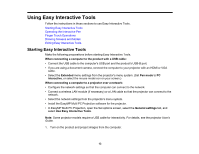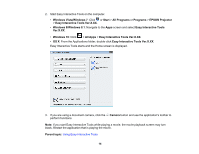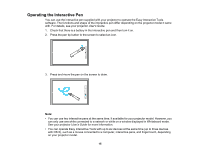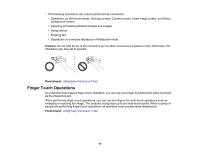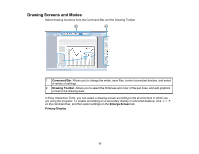Epson 695Wi Operation Guide - Easy Interactive Tools v4.20 - Page 17
Drawing Screens and Modes, Command Bar, Drawing Toolbar, Enlarge Screen, Primary Display
 |
View all Epson 695Wi manuals
Add to My Manuals
Save this manual to your list of manuals |
Page 17 highlights
Drawing Screens and Modes Select drawing functions from the Command Bar and the Drawing Toolbar. 1 Command Bar: Allows you to change the mode, save files, control connected devices, and select a variety of settings. 2 Drawing Toolbar: Allows you to select the thickness and color of the pen lines, and add graphics or text to the drawing area. In Easy Interactive Tools, you can select a drawing screen according to the environment in which you are using the projector. To enable annotating on a secondary display or extended desktop, click > on the command bar, and then select settings on the Enlarge Screen tab. Primary Display 17

17
Drawing Screens and Modes
Select drawing functions from the Command Bar and the Drawing Toolbar.
1
Command Bar
: Allows you to change the mode, save files, control connected devices, and select
a variety of settings.
2
Drawing Toolbar
: Allows you to select the thickness and color of the pen lines, and add graphics
or text to the drawing area.
In Easy Interactive Tools, you can select a drawing screen according to the environment in which you
are using the projector. To enable annotating on a secondary display or extended desktop, click
>
on the command bar, and then select settings on the
Enlarge Screen
tab.
Primary Display