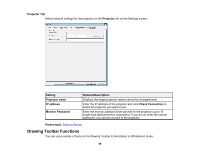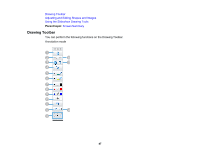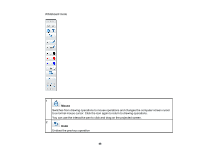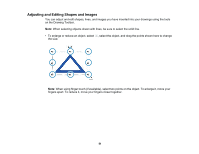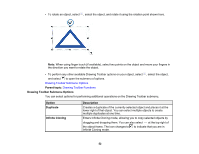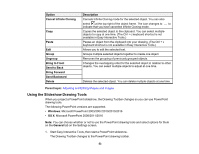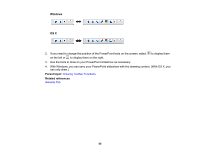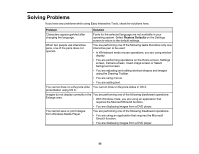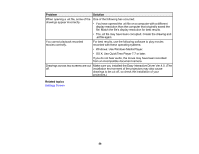Epson 695Wi Operation Guide - Easy Interactive Tools v4.20 - Page 51
Adjusting and Editing Shapes and Images, When using finger touch if available
 |
View all Epson 695Wi manuals
Add to My Manuals
Save this manual to your list of manuals |
Page 51 highlights
Adjusting and Editing Shapes and Images You can adjust and edit shapes, lines, and images you have inserted into your drawings using the tools on the Drawing Toolbar. Note: When selecting objects drawn with lines, be sure to select the solid line. • To enlarge or reduce an object, select , select the object, and drag the points shown here to change the size. Note: When using finger touch (if available), select two points on the object. To enlarge it, move your fingers apart. To reduce it, move your fingers closer together. 51

51
Adjusting and Editing Shapes and Images
You can adjust and edit shapes, lines, and images you have inserted into your drawings using the tools
on the Drawing Toolbar.
Note:
When selecting objects drawn with lines, be sure to select the solid line.
• To enlarge or reduce an object, select
, select the object, and drag the points shown here to change
the size.
Note:
When using finger touch (if available), select two points on the object. To enlarge it, move your
fingers apart. To reduce it, move your fingers closer together.